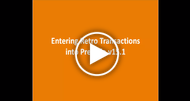
Entry via Single Screen is used to enter hours, allowances, and deductions for payment for one employee within this payrun.
The Costing Date may be used to identify payments that relate to a period previously paid.
For Retrospective Payments due to Rate increases, the Retrospective Pay process transactions generated on this screen will have the Costing Date set to the Effective Date of the Pay Period they relate to.
If the Costing Date is an exact match with a Period End Date found against any existing Earnings History record, this is the date displayed on the Pay slip.
If the Costing Date does not match a Period End Date found against any existing Earnings History records, the first Period End Date found after this date is displayed on the Pay slip.
The Pay Slip option is used when an employee has multiple pays in one payrun. The system issues a separate pay advice for each Pay slip ID. For multiple normal pays, a Pay Slip ID needs to be specified.
A Pay slip ID is a pay separator. If an employee has Allowance/Deduction automatically included in their pay, these automatic payments will be added to every pay separator, unless Position 36 of Program Control option PAY38 is set to Y.
Choose the next Pay Slip. If this is left blank, the system allocates the next available Pay slip ID.
| Valid Separator ID's | |
| Standard | |
| 1 to 9 | For additional, normal pays |
| A to M | For Prepayments |
| N to Z | For Rebanks |
Note: Please be aware that SGC calculations on the additional Pay slip IDs will appear on the Standard Pay slip.
Pay Enquiry allows for a pay calculation to be viewed based on a selected Pay Separator. Clicking this button automatically starts the Pay Calculation Process resulting in the calculation of tax (to be displayed without having to leave the window).
This performs an online calculation of the timesheet details currently displayed on this window for the current employee. It will calculate the pay for that timesheet including Gross, Tax and Net. It effectively runs the same process as the Pay Calculation Enquiry.
The Hours/Unit column on the modal window will display the Leave Units value when the payment of the Hours Code is calculated using Leave Units instead of Hours.
This button displays a modal window of the Retrospective Entry via Single Screen when clicked. This button only appears if M001737 Activity ID (Retrospective Entry via Single Screen which allows the user to key data for prior periods) has been activated for the user.
Hours/ Leave
Type or select an Hours Type Code to use for payment to the employee.
Type the number of hours that are to be paid to the employee.
This field is enabled when Prevar *PP_LEAVE_UNITS Position 1 is set to Y.
Note that the Accrual Unit Type on the Leave Entitlements screen must not be in Hours for the Leave Units to be valid.
For Leave entries, this is the date that this Leave Type begins.
For Leave entries, this is the date that this Leave Type ends. This will display the From Date as the default but can be overridden.
Indicate if the employee is to be paid regardless of them being entitled to it.
| Code | Description |
|---|---|
| Y | Force the Payment to be made |
| N | Force Non-Payment |
| Blank | Do not force the payment |
This is an overriding Account number.
The account number entered is used to cost the entered units.
This is the department where these hours are allocated.
A Labour Costing number is entered if this value is to be allocated to one. Labour Costing 1 is used in conjunction with Multiple Roles.
A User Costing number is entered if this value is to be allocated to one.
Rate for these hours can be entered only if they are different from the Salary window. This new rate will only apply to this line.
If a value is entered, the Salary Code field must be left blank.
Enter an overriding salary code.
If this field is used, the Rate field must be blank.
Entry of a Calculation Method will override any Calculation Methods that have been entered on the Hours Type record or on the employee Tax window.
Was a Doctor's Certificate issued? This indicates which balance to reduce in the employee's sick leave entitlements.
| Code | Description |
|---|---|
| N | Do not reduce the balance of employee sick leave entitlements. Without Certificate |
| Y | Reduce the balance of employee sick leave entitlements. With Certificate |
Indicate if this a continuation of this type of leave from the previous Payrun.
| Code | Description |
|---|---|
| N | The leave is not a continuation. |
| Y | This leave is a continuation from the previous payrun and is recorded in the history file. |
Any comments or references can be entered and is recorded on the Leave History window.
Safety Module
The reason for taking leave, only if the Hours Code entered is for Other Leave Type or a User Defined Leave Accrual Method. This is recorded in the Leave History window.
As hours transactions relevant to Training are inputted, the Course ID and Session ID must be entered. When the transaction is processed through a Payrun, Preceda automatically links the hours payment to the Training Course/Session. This can then be viewed through the Training History window .
When saved, the costing date will be validated and report any errors.
This is only used for Forward Dated Leave.
Indicate if the leave transaction is to be suspended or not.
| Code | Description |
|---|---|
| N | (Default) Pay the leave in the current Payrun. |
| Y | Suspend Payment until the date specified in the Suspend Pay Date field. |
Specify a date that is after the period end date defined in the Payrun Header window. The leave will be paid when the Header Period End Date is equal to or greater than the Suspend Date.
Allowances/ Deductions
Any Allowances/Deductions that have been set up on an employee's record as standard are NOT displayed.
These are Allowance/Deduction codes that are set to be included in this Payrun for this employee.
This is the number of units to be paid to the employee for the selected Allowance/Deduction code; a value of at least 1 must be entered.
This displays the value of the Allowance/Deduction. This rate will be multiplied by the Allowance/Deduction Units and included in the employee's payrun.
This is used if hours are to be allocated to a General Ledger account number.
This is used if hours are to allocated to a department.
This is the Costing Date to be used.
Enter the Recipient for the selected Allowance/Deduction Code, if applicable.
Please complete the form below to give us feedback. If you need any assistance with this functionality, please contact Preceda Support.
|
|
Version 15.3.01 Preceda Knowledge Base
For feedback and comments, please contact your Systems Administrator or Account Manager. |
| |