
This window is used to maintain details relating to an employee's pay other than the base pay rates.
It holds pay rates and provides easy access to see Allowances/ Deductions that form part of the salary paid to an employee.
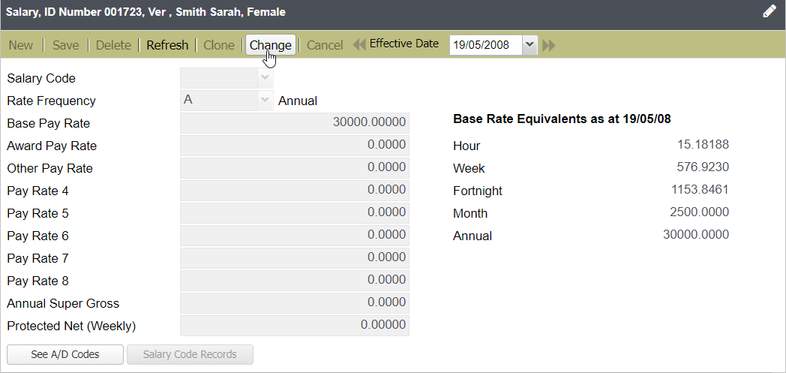
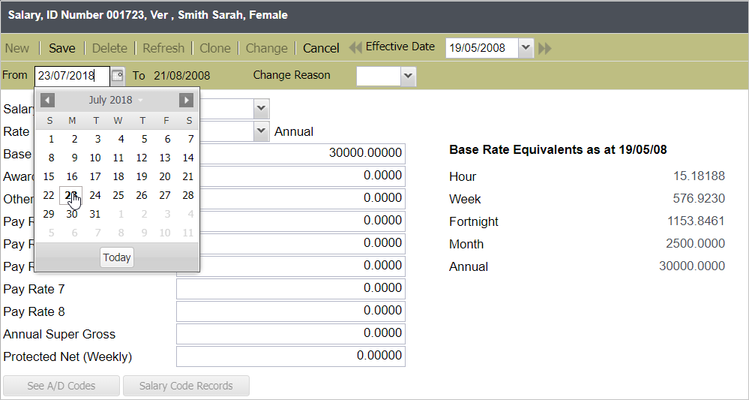
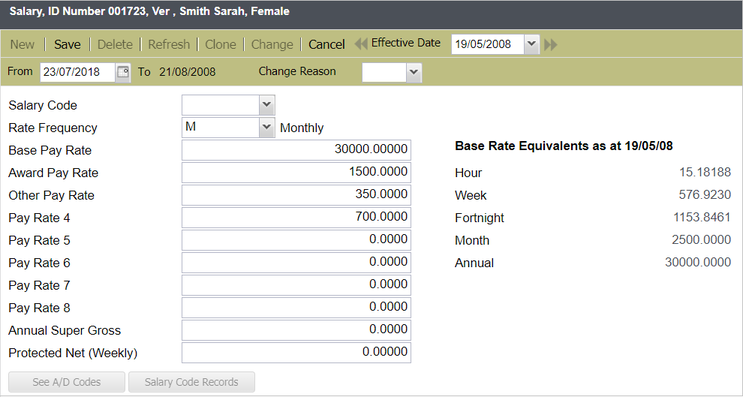
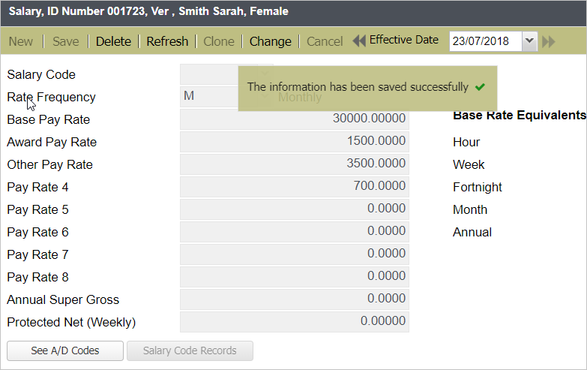
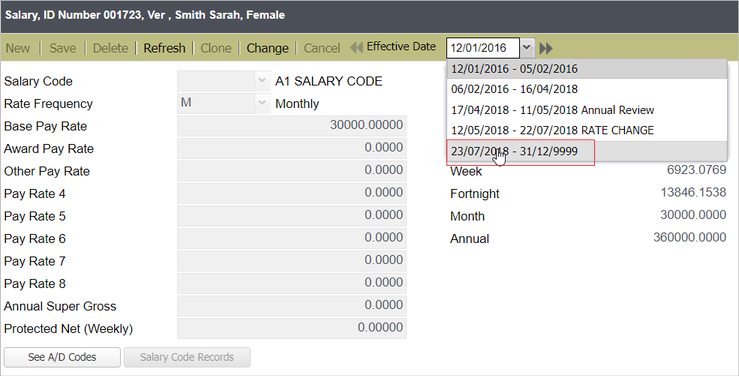
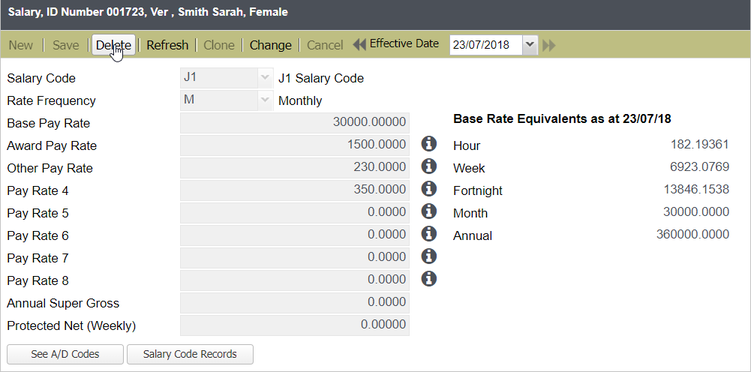
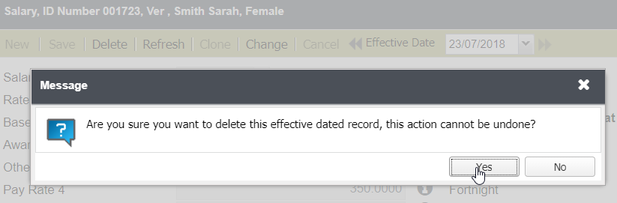
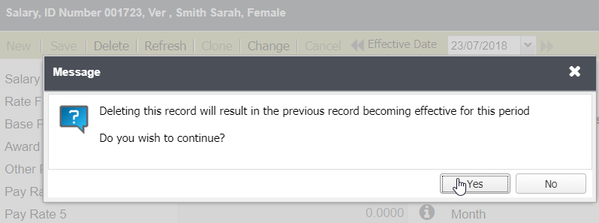
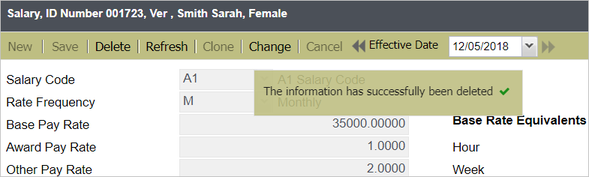
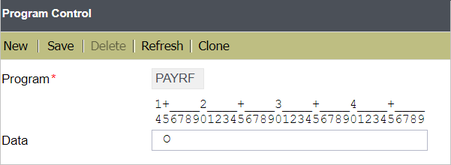
Note that leaving Program Control PAYRF Position 15 'Blank' or setting this to 'N', all the additional rates will be referenced from the Salary Code, and will not be editable.
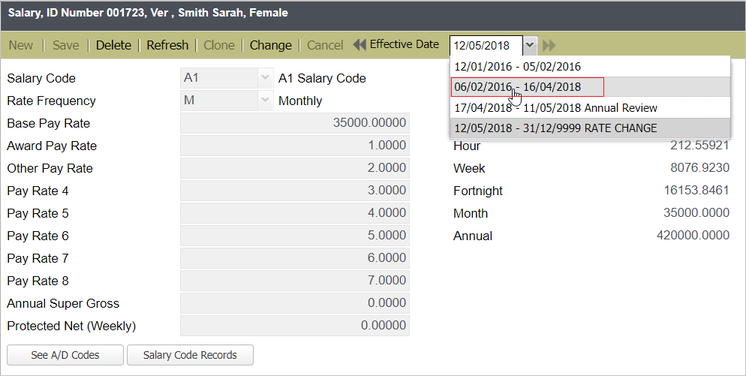
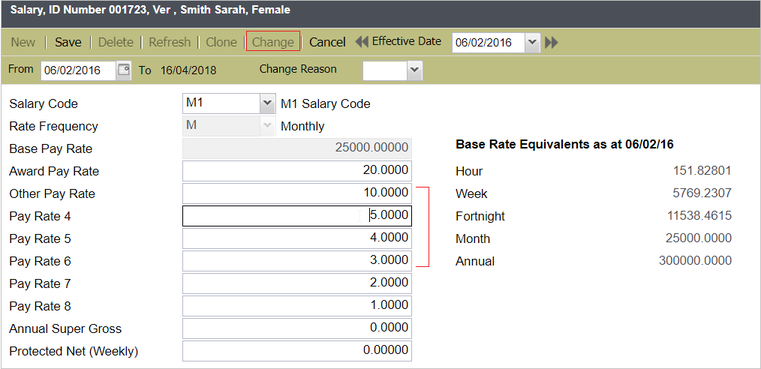
Hovering over the undo icon, a tool-tip is available displaying the original rate.
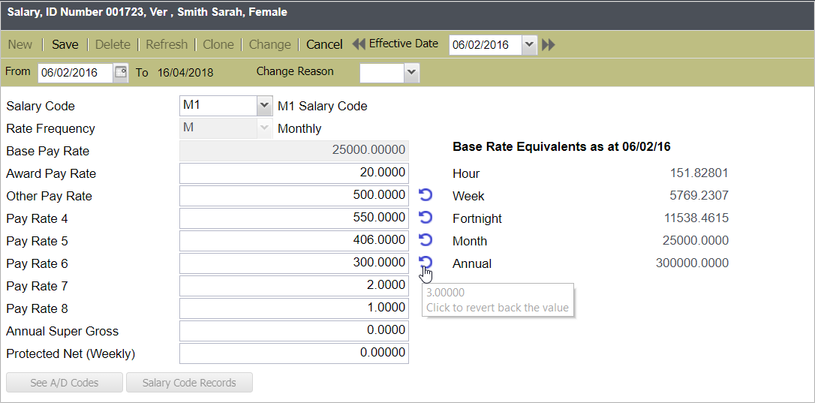
A warning message about the updates overriding the existing record will then be displayed. Click Yes.
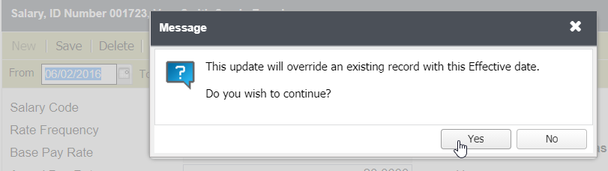
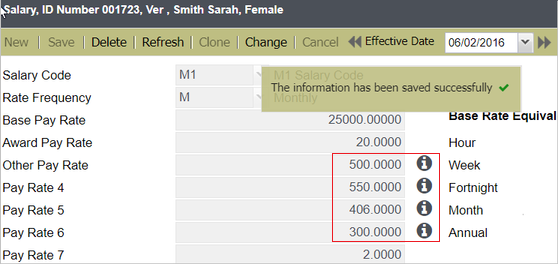
Additional Notes:
If initially Program Control PAYRF Position 15 has been set to 'O', and this gets changed at some point to become 'N', all overridden additional rates are retained for the employee.
In case you want to perform a Salary Code change on any of the employees with overridden additional rates, those are maintained as per given values when overrides are allowed, but will not be allowed to be modified. Nonetheless, this will allow you to reset the value to get back to the Salary Code assigned default value.
To remove an override to a Pay Rate where an employee is linked to a Salary Code, locate the record where the override is to be removed using the Effective Date drilldown on the Toolbar.
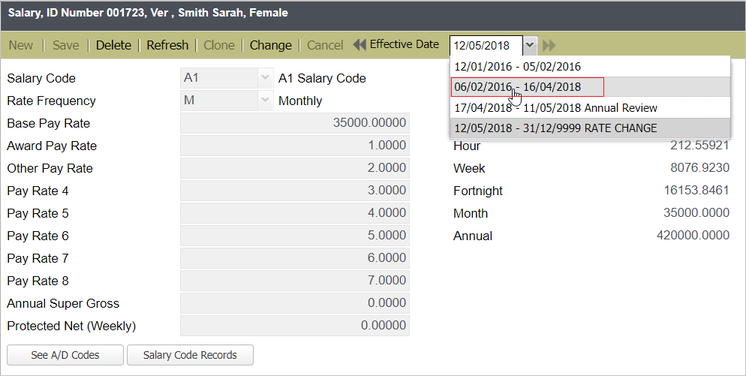
Once a record has been selected, click the Change button.

Note that when in View-only mode (i.e. before clicking the Change button on above screenshot), an information icon will instead be displayed. You can also hover over this icon to view the tool-tip. However, this icon cannot be clicked and is greyed out.
Hovering over the undo icon, a tool-tip is available displaying the original rate.
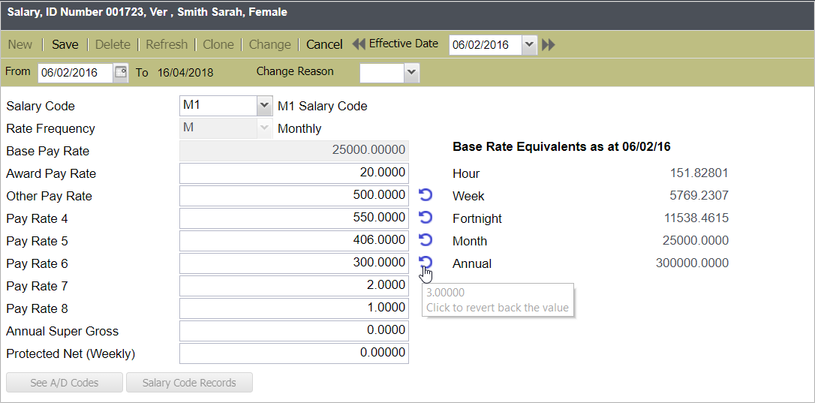
This blue undo icon ![]() works as a reset button to retrieve the original salary code rate. Identify the override to be removed, and click the undo icon.
works as a reset button to retrieve the original salary code rate. Identify the override to be removed, and click the undo icon.
Clicking the blue undo icon (e.g. for Pay Rate 6 on the above screenshot) reverts the rate back to its original value before the override. The override value of '300' on Pay Rate 6 now becomes '3' which is the original rate (below screenshot).
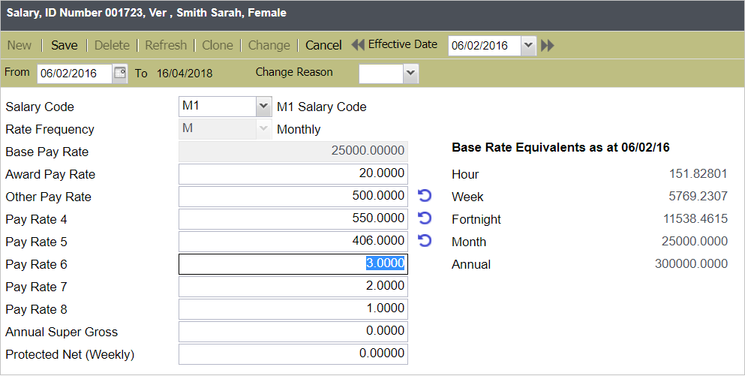
A warning message about the updates overriding the existing record will then be displayed. Click Yes.
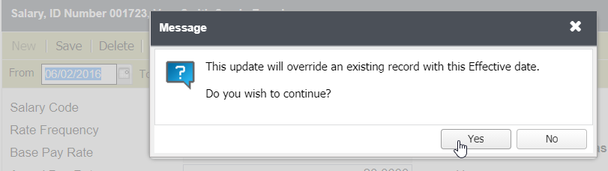
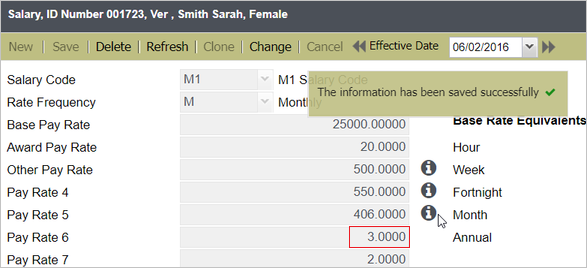
Note that the removal of additional rate overrides may result in retrospective transactions being triggered. Therefore, it is recommended to create a new Salary Code record instead where the overrides will no longer exist.
Various Pay Rates can be attached to an employee's records. The Salary window shows the result of a Pay Rate Change once an employee is selected.
Every time a new effective dated record is created on the Salary main screen for an employee and a Salary Code is used, the button Salary Code Records is enabled. This allows you to view the effective dated records for the Salary Code assigned to the employee on the Salary record being looked at.
If an employee is attached to a Salary Code, and the Salary Code effective dated record expires during or before the Pay Period, the employee will be only paid for the portion of the Salary Code that was effective on or not paid at all, and a warning will be generated during payrun calculations.
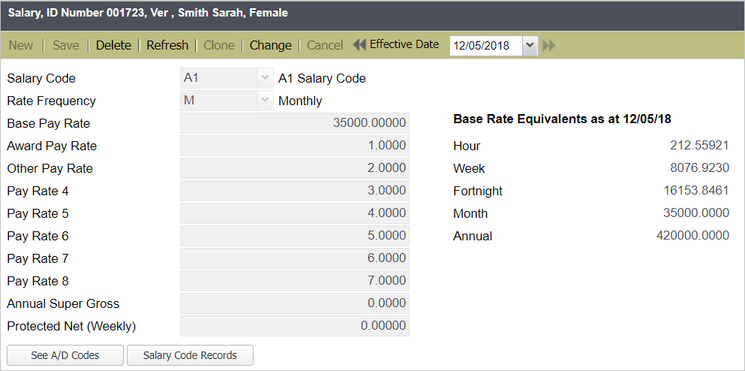
This saves your changes.
This enables you to delete the selected effective dated record.
This refreshes the selected record.
Clicking this option allows you to make modifications on the current effective dated record, or create a new record by selecting new From and To dates.
Clicking this option cancels any changes you made on the record.
This option enables you to select an available effective dated record for viewing or update. Selecting a particular date refreshes the screen to display all records based on the chosen date.
This becomes enabled once you click Change. For the record you are creating, select a From date - when the new record will become effective.
The To date will always be automatically populated depending on the record already existing. When creating a new record that will occur before the latest record, the To date of the prior record will default to 'latest record From date - 1'.
If you are creating the latest record, it will automatically be set to '31/12/9999'.
Select the reason for the change/ creation of new record.
Type or select the Salary Code.
If a Salary Code is specified, the Base Rate and Rate Frequency must be left blank.
A rate frequency is only specified if an amount has been entered in the Base Pay Rate field. It is used to indicate the period associated with the Base Pay Rate specified.
Example: If an hourly rate is specified in the Base Pay Rate field, then the Rate Frequency becomes 'H' (Hourly).
| Code | Description |
|---|---|
| H | Hourly |
| D | Daily |
| W | Weekly |
| F | Fortnightly |
| 4 | Four Weekly |
| M | Monthly |
| A | Annual |
Program Control option PAYRF determines if the pay frequency specified is to be applied to all pay rates or just the Base Pay Rate.
Type the new Base Pay Rate, only if a Salary Code is not specified.
An employee's base pay rate or salary are defined using two options:
These are additional hourly rates that can be setup on the file and can be used in Pay Calculations or simply as a reference.
These are five extra user-defined pay rates available to be used as required.
This field is used to hold the employee's annual salary for superannuation purposes and can be different from the actual gross earnings. This is useful for superannuation schemes that set the salary once per year.
It is only used if the following Allow/Deduct Classifications are allocated:
| Code | Description |
|---|---|
| Q | Non Contributory Superannuation as a Percentage of Employee's Annual Superannuation Gross |
| R | Employee Contributory Superannuation as a Percentage of Employee's Annual Superannuation Gross |
| W | Salary Sacrifice % of ASG |
This is a minimum net amount that the employee is to be paid for each payrun, if specified. The actual net pay is checked against the Protected Net amount when deductions are applied to the employee's pay during Payrun processing.
Prioritised Deductions are applied only if they will not reduce the actual net pay to below the minimum specified here. However, mandatory deductions are applied regardless of their effect on the actual net pay, and they could reduce it to below the minimum specified.
For employees who require a protected net, the system takes into account the Pay Frequency. The value to be setup must be a weekly figure (e.g. Fortnightly Protected Net of 1000 will be keyed as 500. When the pay is produced, the system will multiply the value by the pay frequency such as 500 x 2 = 1,000 Protected Net).
Clicking this button directs you to an Allow/ Deduct drill-down window containing an Allow/ Deduct table (what is currently on the Allow/Deduct screen).
On this drilldown window, a New button is available. Clicking this button, leads you to another drilldown window covering further Allow/Deduct details you may update.
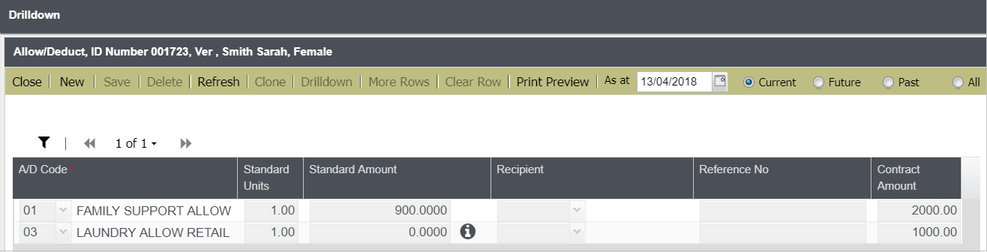
This closes the drill-down and takes the user back to the actual screen of Allow/Deduct.
This clears the form and allows the user to enter a new A/D code effective dated record, either for the A/D code the user is looking at or any other.
This is only enabled if the record the user is looking at has a From date after the employee Paid Up To date.
This refreshes the current record.
This makes the form editable and keeps all current values on the editable fields, including From and To dates. On clicking Save, a new record is created, and there will ALWAYS be an attempt to insert a new effective dated record.
Cloning is allowed only on drilldown to ensure that not the whole A/D Code with past and future records is cloned, only a specific effective dated record.
This allows you to get a preview of the information on the selected record.
The As At Date Picker allows you to select the exact date of the effective dated record that you need to view.
The From and To fields allow you to setup the new effective dated record via date picker.
Setup the Start Date of the effective record using From while determine the date the record will become inactive using To.
Clicking this radio button displays the effective dated record with From date that is before or on the As At date, and To date that is on or after the As At date.
Clicking this radio button displays the effective dated record with a From date that is after the As At date.
Clicking this radio button displays the effective dated record with a To date that is prior to the As At date.
Clicking this radio button disables the As At Date Picker, and lists all A/D codes (where the reference date is the current date).
When no record at the current date exists, the closest record to the current date in the future will be displayed. Otherwise, the closest record to the current date in the past will be shown.
Select the code for the required Allowance/ Deduction.
This field displays the number of times this Allowance/Deduction will be applied to the employee for each pay.
With standard allowances/deductions, this should either be '0.00' or '1.00'.
| Unit | Description |
|---|---|
| 0.0 | Entering this value will ensure that there will be no calculation for the Allowance/Deduction Code for the next Payrun. Any allowance/deduction that needs to be stopped should have the Standard Units maintained at '0' to prevent further action, but at the same time, maintain history during the current financial year. |
| 1.0 | Entering this value will activate one payment of the Allowance/Deduction for each Payrun. |
This is the standard amount for each unit.
This refers to the contract amount allocated to the Allowance/Deduction. The Allowance/Deduction will automatically cease when this amount is reached. This could be used for payments such as a company loan.
If the Contract Amount is a total of two or more amounts, this field can be used to store one of these amounts for reporting purposes.
This is the Start date of the Contract.
This enables you to reset the Contract Paid Amount to '0' once a future effective dated record becomes effective.
Setting this field to 'Y' resets the Contract Paid Amount to '0' while 'N' keeps the value as is.
This flag offers the flexibility to end date an A/D Code record, and set the Start Date of a new effective dated record for this A/D Code without having to reset back to '0' the Contract Paid Amount. This also allows the user to define a future effective dated record that might require the values to be reset to '0' to ensure that the employees will get the whole lot of their contract allowance for a different period of time.
This refers to the Recipient for the selected Allowance/Deduction Code, if applicable.
This is the reference information that may be applicable to the Allowance/Deduction.
If the employee has a salary package, this field can be used to prevent an Allowance from being included in the package.
| Code | Description |
|---|---|
| N or Blank | The allowance will be included in the Salary Package. |
| Y | The allowance will be excluded from the Salary Package. The allowance and value will not be displayed on the Salary Package window, and the value will not be included in any totals. |
Identify if the Costing for the Allowance is to be split against all Roles.
| Code | Description |
|---|---|
| N or Blank | The Costing for this Allowance will not be applied from all Roles. If the Role Code field is populated, Costing will be applied from that Role alone. If the Role Code field is empty, the Costing will be applied from the employee's Masterfile. |
| Y | The Costing for this Allowance is to be applied from all Roles paid in the payrun. The split will be calculated based on the number of hours paid against each Role. |
Note:
Identify whether or not the notes are to be included on the Pay slip.
| Code | Description |
|---|---|
| Y |
Include the notes on the Pay slip. The Notes field must be completed. |
| N | Do not include the Notes on the Pay slip. |
This refers to the notes that will appear for the selected Allowance/Deduction. This is used to record the name of Allowances/ Deductions such as Medical Fund.
This is an optional field, and will not be displayed on the pay slip regardless of the entry in the Display A/D Note in Pay slip field.
This is the bank's BSB number associated with the employee.
This is the employee's bank account number.
This is the name of the account that the funds are to be deposited. This is usualy the employee's name.
This is the text that appears on the payee's bank statement.
If left blank, the employee's ID number is used followed by zeroes to fill the unused space.
If the employee ID is '001234', it will be filled with: '001234000000000000'.
Every time a new effective dated record is created on the Salary main screen for an employee and a Salary Code is used, the button Salary Code Records is enabled. This allows you to view the effective dated records for the Salary Code assigned to the employee on the Salary record being looked at.
The Salary Code on this screen depends on the values assigned to Program Control PAYRF Position 15.
The data presented on this modal window are the salary code details currently assigned to the employee. You may navigate backward or forward via the Effective Dated Toolbar. However, you may only view the Salary Code record. Any button (e.g. Change or Delete) for editing are disabled.
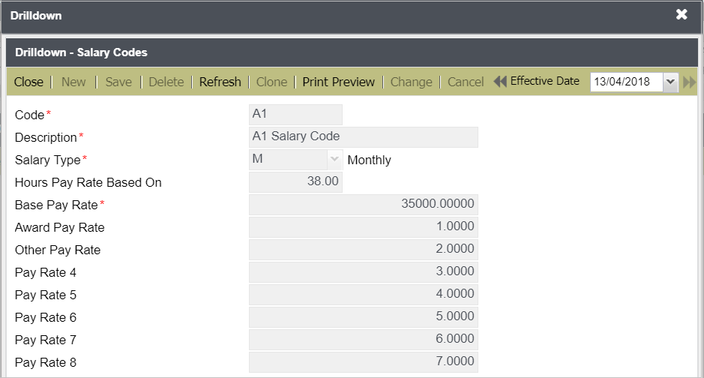
This closes the drill-down and takes the user back to the actual screen of Allow/Deduct.
This refreshes the current record.
This allows you to get a preview of the information on the selected record.
This toolbar allows you to select the exact date of the effective dated record that you need to view.
This is a code of up to 4 characters that represents the Salary Code.
This is the description of the Salary.
| Code | Description |
|---|---|
| 4 | Four Weekly |
| A | Annual |
| D | Daily |
| F | Fortnightly |
| H | Hourly |
| M | Monthly |
| W | Weekly |
For most salary types with the exception of Hourly, the number of weekly hours that the salary rate is based must be specified. This value is used by the system to calculate the hourly rate.
Example:
For a salary of $312 per week and hours of 38.00, the system calculates the hourly rate as $8.2105.
Enter a Base Pay Rate for this Salary Code.
Enter an Award Pay Rate for this Salary Code.
Enter an Other Pay Rate for this Salary Code.
Pay Rates 4 to 8 are applied only if applicable to this Salary Code.
Employee Pay Rates are applied by the hierarchy applied by Preceda
An Hourly Rate of Pay is used to calculate all employee's pay. This rate is calculated using the Salary, Base Hours, and Pay Frequency information on the file.
| Code | Calculations for Hourly Rate | Notes: |
|---|---|---|
| H |
Hourly --> No Calculation Hourly Rate = Hourly Rate |
|
| D |
Daily --> (Salary x 5)/Base Hours = Hourly Rate |
|
| W |
Weekly --> Salary/Base Hours = Hourly Rate |
|
| F |
Fortnightly --> Salary/(Base Hours x 2) = Hourly Rate |
|
| 4 |
4 Weekly --> Salary/(Base Hours x 4) = Hourly Rate |
|
| M |
Monthly --> Salary/(Base Hours x 4.3333) = Hourly Rate |
|
| A |
Annual Paid Monthly --> Salary/12 x (Base Hours x 4.3333) = Hourly Rate |
|
| A |
Annual Paid Weekly, Fortnightly or 4 Weekly --> Salary/(Base Hours x 52) = Hourly Rate |
Please complete the form below to give us feedback. If you need any assistance with this functionality, please contact Preceda Support.
|
|
Version 15.3.01 Preceda Knowledge Base
For feedback and comments, please contact your Systems Administrator or Account Manager. |
| |