
Details of the selected employee's position is viewed and maintained on this window. Information such as Position ID and Description, the Position the employee reports to and the current status of that position is displayed. It also displays the Organisation Hierarchy for that particular position.
Program Control PODFT Position 15 (This is set to Blank by default. If individual Payroll and Costing Defaults are required, set this to Y.)
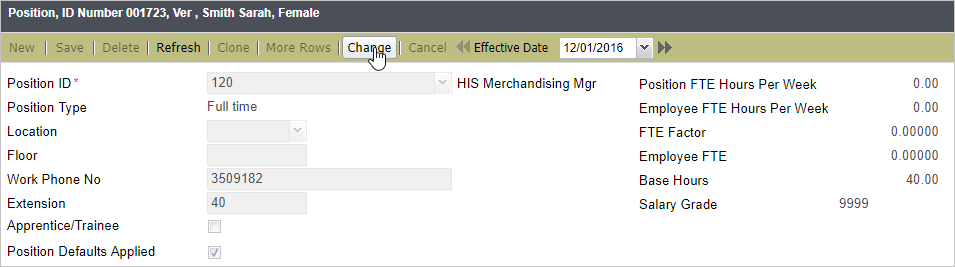
Note that the Effective Start Date of your new Position record cannot occur before employee Hire Date or after the Termination Date. While you can change the From date, the To date is automatically populated.
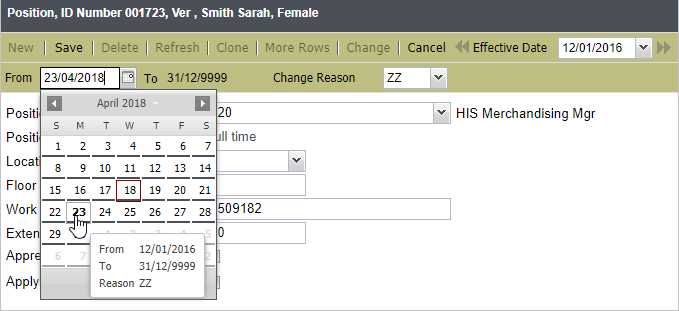
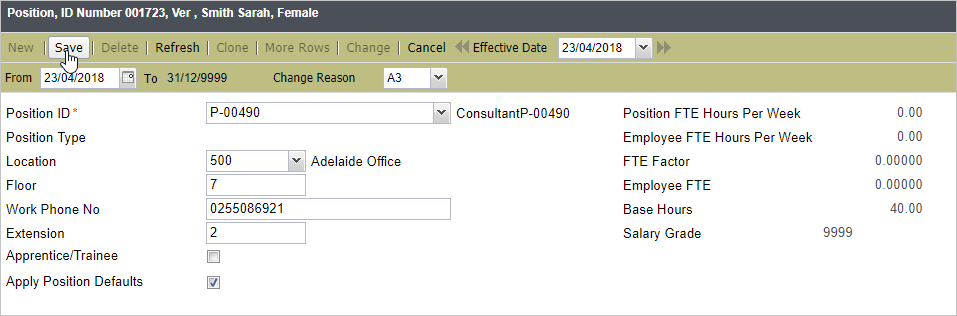
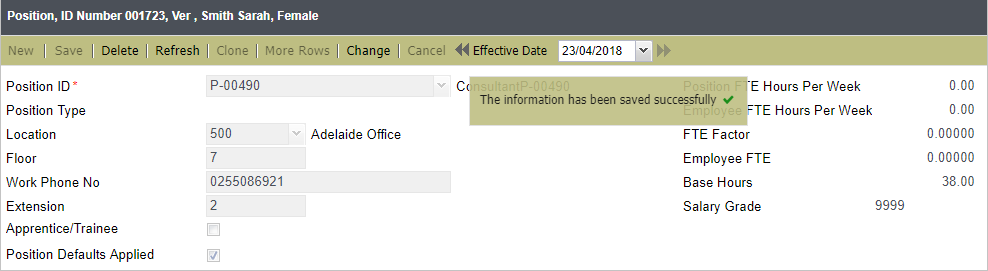
*Since the new record being created is the 2nd Position record for the employee (i.e. the first being the record from Hire Date), the To date of this new record is set to infinity; while the To date of the original record is now 'new record From date - 1' or '22/04/2018'.

Note that you cannot delete the Position record corresponding to employee Hire Date.
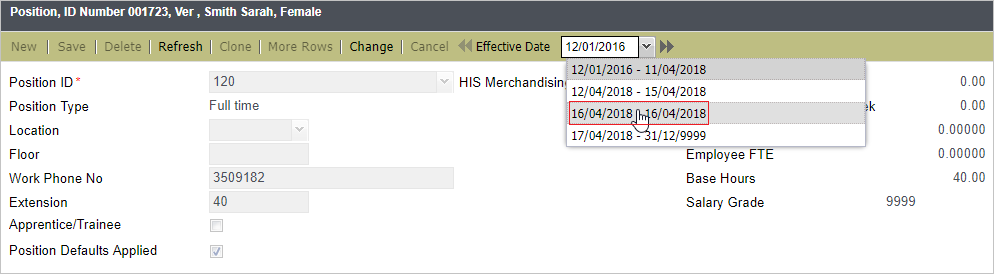
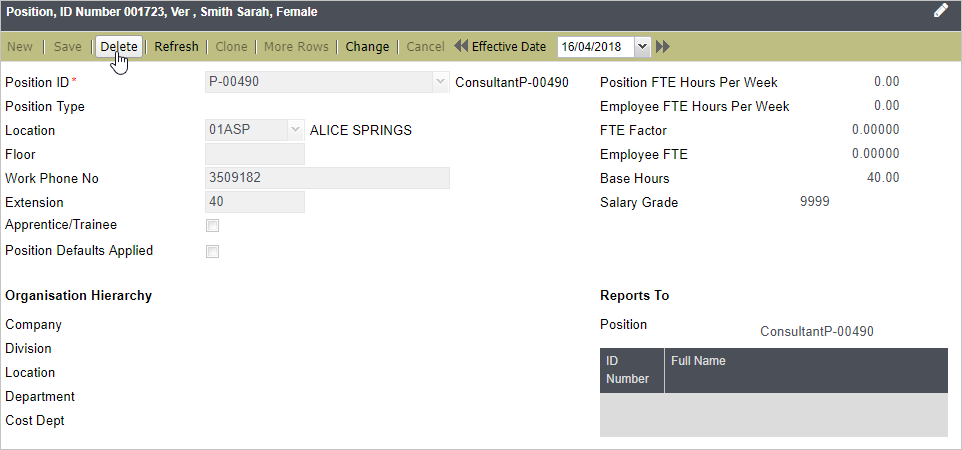
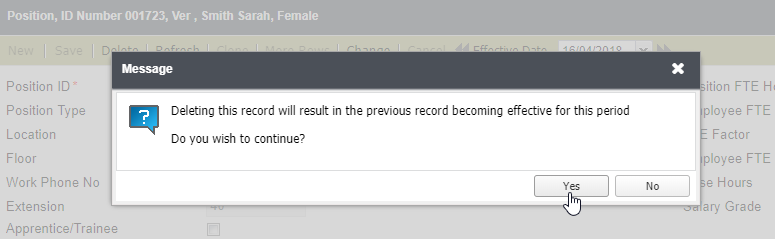
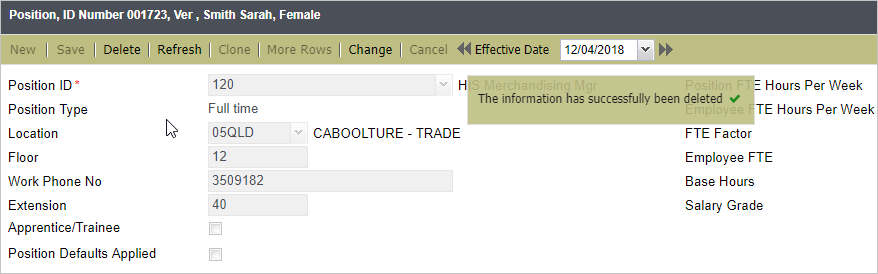
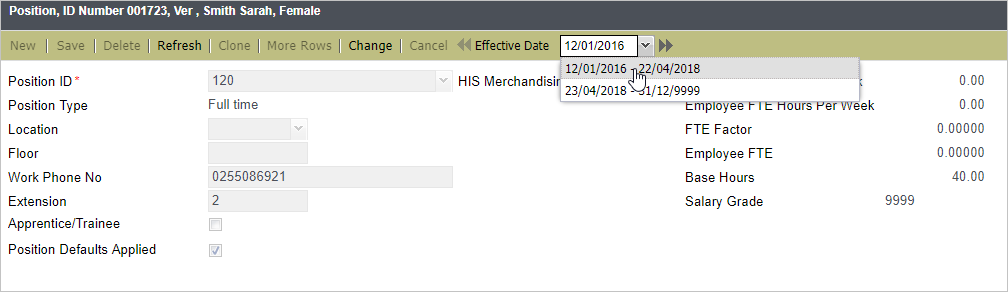
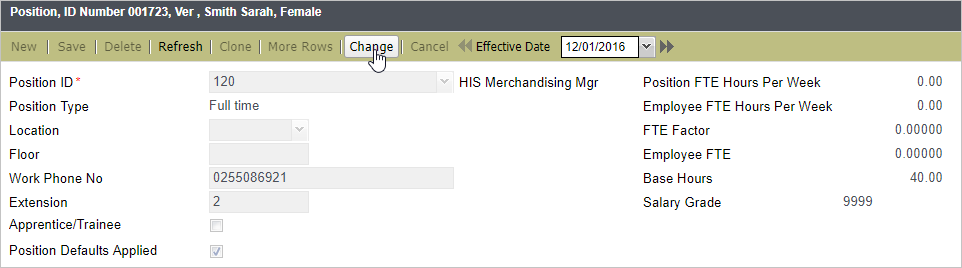
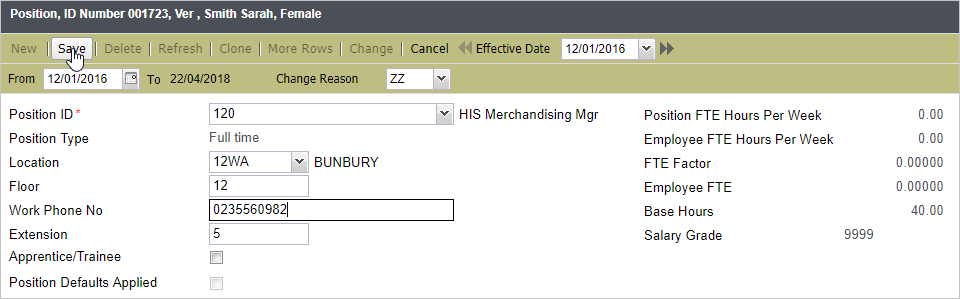
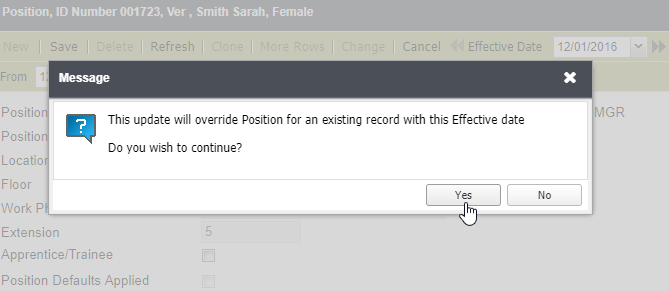
You will be prompted with another message that the record has been saved successfully.
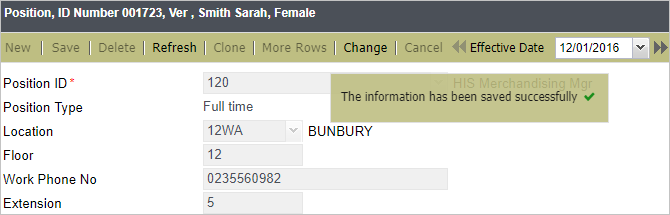
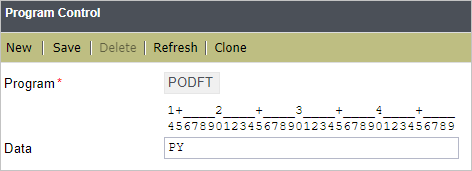
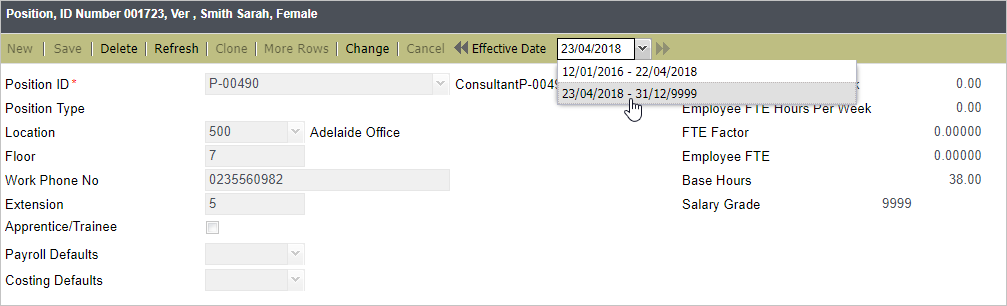
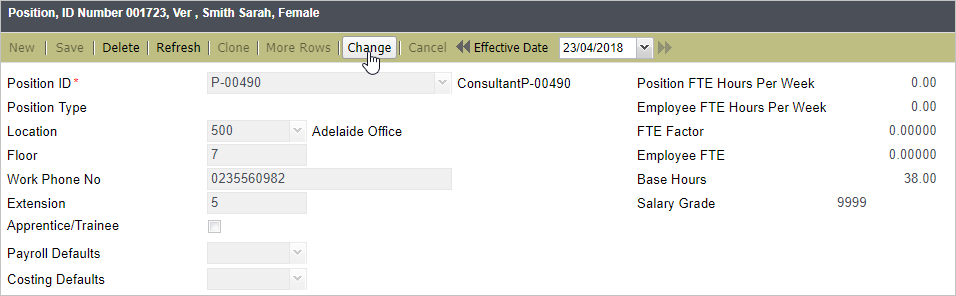
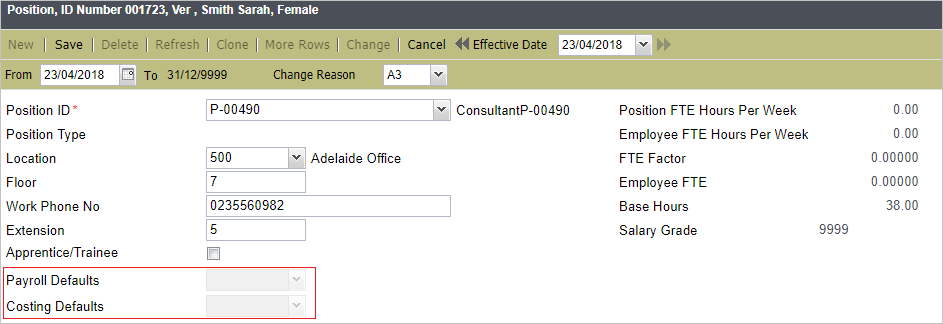
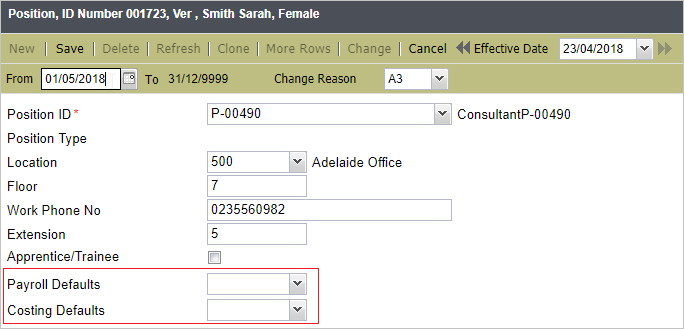
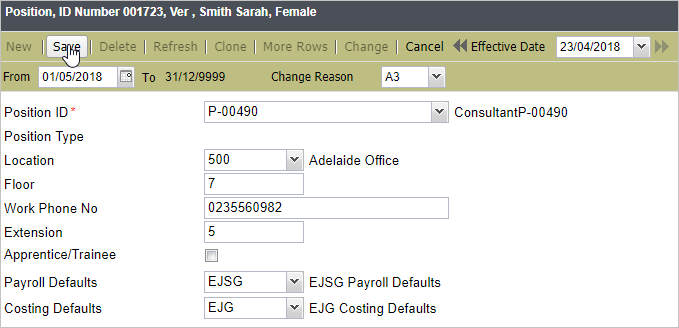
A message will be displayed confirming that the changes have been saved successfully. Since the Position and Costing Defaults have been updated, a message that new defaults have been assigned will be displayed advising you to review relevant screens.
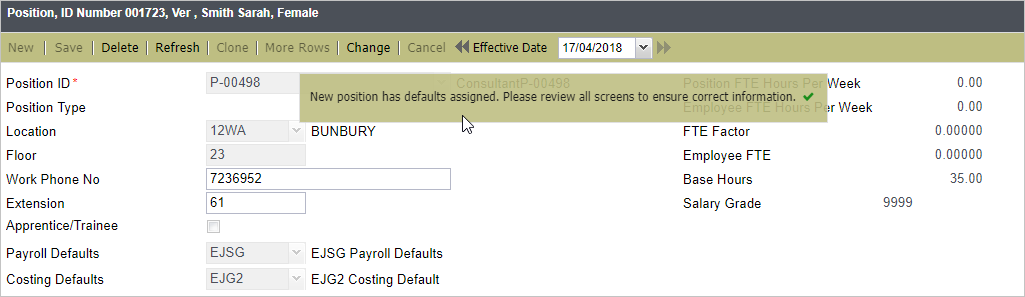
This saves your changes.
This enables you to delete the selected effective dated record.
This refreshes the selected record.
Clicking this option allows you to make modifications on the current effective dated record, or create a new record by selecting new From and To dates.
Clicking this option cancels any changes you made on the record.
This option enables you to select an available effective dated record for viewing or update.
This becomes enabled once you click Change. For the record you are creating, select a From date - when the new record will become effective.
While you can change the From date (i.e. as long it is not before Hire Date or after Termination Date), the To date will always be automatically populated depending on the record already existing. When creating a new record that will occur before the latest record, the To date of the prior record will default to 'latest record From date - 1'.
If you are creating the latest record, To date will automatically be set to '31/12/9999'.
Select the reason for the change/ creation of new record.
This displays the selected Position ID number and description.
This displays the selected Position Type (e.g. full time).
This displays the current Location of the employee.
This is populated based on the Position Definition during the Hire process. This can differ from the Location defined on the Position Definition window.
This displays the floor number where the employee works. This field is optional and could be used for reporting purposes.
This displays the employee's work telephone number.
Position 15 of Program Control WPHON controls the visibility and source of this field.
This refers to the employee's telephone extension number.
This field is displayed on the screen when sourced depending on Position 15 of Program Control WPHON.
Indicate if the employee is an Apprentice or a Trainee.
This field is only available when Position 15 of Program Control PODFT is set to Blank. When Program Control PODFT is set to Y, this field will not be displayed, and will be replaced by Payroll Defaults and Costing Defaults fields.
The label on this checkbox changes according to the mode the screen is in. When in Change mode, this is displayed as Apply Positions Defaults while in Read-only mode, it reads as Position Defaults Applied.
Note that a record on the Position screen is considered new if:
When any of these conditions apply, users who have Change access to the Apply Position Defaults/ Position Default Applied checkbox can define if they want the defaults to be reapplied to an employee or not.
This field is only available when Position 15 of Program Control PODFT is set to Y.
When in Change mode, Payroll Defaults will only be applied if you are creating a new record. A record is considered new if:
When in Change mode and you are only updating a record (i.e. not creating a new record), this field is editable but the defaults will not be applied upon saving.
This field is only visible and not editable when in Read-only mode.
By default, this is populated by the assigned value on Position Definition.
This field is only available when Position 15 of Program Control PODFT is set to Y.
When in Change mode, Costing Defaults will only be applied if you are creating a new record. A record is considered new if:
When in Change mode and you are only updating a record (i.e. not creating a new record), this field is editable but the defaults will not be applied upon saving.
This field is only visible and not editable when in Read-only mode.
By default, this is populated by the assigned value on Position Definition.
This displays the FTE value entered on Position Definition window.
This refers to the number of FTE Hours per week to be updated.
The selected FTE Factor for this Employee.
This field is based on the setup of Program Control option FTE .
This field displays the Base Hours attached to the employee.
This field displays the Salary Grade attached to the employee.
This displays the Company, Division, Location, Department, and Costing Department where the employee belongs to.
This displays the Position, ID Number, and Full Name of the manager/ superior that the selected employee is reporting to.
For existing effective dated employee records (Salary and Payment Details), the record that is current when saving the new Position record will be end dated using Position record From date minus 1 day (- 1 day). A new effective dated record will be created using Position assigned From and To dates.
When change is backdated, the appropriate pay transactions will be generated.
The following scenarios are available when a Position record is saved:
When Costing defaults exist for the new Position and the new Position effective dated record is saved, the record current at the time the Position change becomes effective will be end dated with To date = Position record From date minus 1 day and will create a new effective dated record (From date = new Position effective date and To date = new Position record To date). Any existing effective dated records overlapped by this new record will be deleted, and in the case that the change is backdated, the appropriate retrospective costing transactions will be generated.
The Position record's assigned From date is prior or equal to the Paid Up To date and corresponding screens will be refreshed with the values assigned in the defaults immediately. Retrospective transactions and proration will NOT be triggered as the result of these details being replaced as it is equivalent to a changed performed manually by a user.
If Payroll Defaults have been set with Create Salary Package flag value 'Yes' upon transferring an employee, the following actions will take place:
Otherwise,
In case the Create Salary Package flag is set as 'Blank' or 'No' and the employee has been assigned with a Confirmed Salary Package, the Salary Package will be ended as part of the position transfer and the defaults will be processed as if there is no Salary Package assigned.
Please complete the form below to give us feedback. If you need any assistance with this functionality, please contact Preceda Support.
|
|
Version 15.3.01 Preceda Knowledge Base
For feedback and comments, please contact your Systems Administrator or Account Manager. |
| |