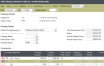Salary Package
This window is used to create an employee Salary Package either by using the employee's existing Salary and Payment details, starting from scratch, or using a Template. This is also used to maintain details of an employee's Salary Package after it has been setup.
Set-up for this Screen
- Change Reasons (optional)
- Allow/Deduct Codes
- FBT Type (optional)
- Recipient Details (optional)
- Salary Package Review Group (optional)
Using this Screen
Here are several actions that you can do via the Salary Package screen:
- Click the New button.
- Enter the From date.
- Enter the To date.
- Enter values for the new Salary Package.
- Click Save.
-
Identify the Salary Package record to be cloned.
- Click the Clone button.
- Enter the From date.
- Enter the To date.
- Adjust the values of your Salary Package.
- Click Save.
- Using the effective dated toolbar, identify the record required to be confirmed.
- Click the Change button.
- Adjust Package Status from Draft to Confirmed.
- Click Save.
-
Reply Yes to the warning message about existing effective dated records being affected by retro transactions and how to rectify the values.
- Using the effective dated toolbar, identify the record to be updated.
- Click the Change button.
- Adjust values for the selected Salary Package record.
- Click Save.
- Locate the record to be deleted using the Effective Date prompt list.
- Click the Change button.
- Adjust values for the selected Salary Package record.
- Click Save.
- Using the effective dated toolbar, identify the record to be updated.
- Click the Change button.
- Adjust values for the selected Salary Package record.
- Fields allowed to be modified are restricted after a package is Confirmed.
When in Change mode and the Salary Package you are updating is in Confirmed status:
If the From date of the selected Salary Package record is ON or BEFORE the employee's Paid Up To Date, the From date becomes read-only.
If the From date of the Salary Package is AFTER the employee's Paid Up To Date, the From date becomes available for input.
The From date is enabled for change when the selected Salary Package Status is Draft regardless of the Paid Up To Date coming before or after the Salary Package From date.
- Click Save.
- Locate the record to be deleted using the Effective Date prompt list.
- Click Delete.
- Reply Yes to the warning message about the delete action not possible to be undone.
There are several actions that you are not allowed to perform on this screen.
The left column lists actions that you cannot perform on the Salary Package. The right column guides you on the alternative that you can do instead:
| Action | Alternative |
|---|---|
| Delete Confirmed Salary Package created for a Time Frame prior to Paid Up to Date | Perform adjustments to the Package as required to trigger retro calculations matching the adjustments you need to perform on the employee. |
| Confirm overlapping Salary Package records | Ensure the record that will be end dated is adjusted prior to the Salary Package to be confirmed. |
| Modify Salary Package header on a Confirmed Package | If the Package is effective in the future, delete the package and create a new package with the required values. If the package that you would like its header modified corresponds to a past package, adjust the end date of the package and insert a new package on the date the changes are to take effect. |
| Add a Component to the Package from the Allow/Deduct screen | Navigate to this screen and identify the package where the component is required and add it to it. |
Screen and Field Information
This section details the different parts and fields of the screen.
This enables you to create a brand new Salary Package effective dated record.
To create a new record, click New, and the second level Toolbar will be displayed with the From date field automatically populated with today's date (if the record on screen is the current record) and the To date field with '31/12/9999'.
This saves the updates to the effective dated record.
This button allows you to remove the Salary Package effective dated record.
- Please note, however, that a Past Salary Package record with a Package Status of 'Confirmed' cannot be deleted.
- A Salary Package record can be deleted anytime as long as it has status 'Draft'. Confirmed Salary Package that has a Start Date prior to Paid Up To Date cannot be deleted.
- A Future Salary Package record can be deleted no matter the current Package Status. Once this is performed, all traces of its existence will be removed if the Package Status is 'Confirmed' (i.e. all records created for Allowance/ Deduction and Salary falling within the specified period).
-
If a component attached to a Package has been marked as Continue after package ends, the only record deleted upon Package deletion is the one falling within the deleted package time-frame.
This refreshes the current record.
This button allows you to copy the current effective dated record displayed on your screen.
Clicking the Clone button when you are in a Salary Package record that has existed for an employee or will take effect in the future, the screen will be refreshed and displayed in Change mode.
- All values of the selected Package will be displayed as editable, and the dates will be set to have From date = Today's date and To date = '31/12/9999'.
- Upon Saving and according to the Package status, all validations will be performed as if the Package record has been created using the New button functionality.
- You have to set From and To dates that are different from the record you are cloning to save the cloned record successfully. If the From and To Dates are not changed (i.e. same with the cloned record), a warning message will be displayed once you click on Save informing you that a record with those dates is already existing.
This option allows you to edit the record that is currently displayed on your screen. Clicking Change implies that the current record is to be overridden/ updated with the values you will be entering on the screen.
A second level of Toolbar will be made available once Change has been selected, enabling the From and To fields as well as the Change Reason.
When in Change mode and the Salary Package you are updating is in Confirmed status:
- If the From date of the selected Salary Package record is ON or BEFORE the employee's Paid Up To Date, the From date becomes read-only.
-
If the From date of the Salary Package is AFTER the employee's Paid Up To Date, the From date becomes available for input.
-
The From date is enabled for change when the selected Salary Package Status is Draft regardless of the Paid Up To Date coming before or after the Salary Package From date.
This allows you to cancel your current updates or the creation of a new record.
This allows you to view and select effective dated records available.
The From and To fields allow you to setup the new effective dated record via the Date Picker. Setup the Start Date of the effective record using From while determine up to what date the record will become active using To.
Note that the From date field becomes read-only and non-editable when the From date of the selected record is ON or BEFORE the employee's Paid Up To Date. Otherwise, the From date is available for change if it is AFTER the employee's Paid Up To Date or the Package is in Draft status.
Identify the reason for updating the effective dated record. Select from the drop-down list your reason of update.
The information on Employee Details corresponds to the values entered as part of the employee Hire, and will be displayed as read-only.
In case there is more than one existing effective dated record, the current effective record is displayed (Effective Dating).
Fields
This field displays the Position ID of the selected employee. This field is read-only.
This field displays the Salary Grade of the selected employee. This field is read-only.
Packages with status Draft can have the same start and end dates, or may overlap. Packages with status Confirmed can be back-to-back, but should not overlap.
-
Package records with Package Status Draft are the only ones allowed to be edited in full.
-
If the Package Status has been set to Draft, the Salary Package record, Salary record, and corresponding Components records will be stored in a temporary file. If required, you may come back to the Package record using the Change button to perform any update, and save the record again with status Draft. This is allowed to be done as many times as required as long as the record keeps its status as Draft.
- Given that you may have more than one draft containing overlapping or exact matching dates, the word Draft will be added on the Package Status at the beginning of the Change Reason description that will be displayed in the effective dating drop-down list.
-
Draft Salary Package records will be validated upon Save against Confirmed Salary Package records to determine if they overlap or not with any existing records. Should a Draft record overlap with an existing Salary Package, a warning message will be displayed, and you will be required to adjust the Draft record before you can Confirm to ensure that the confirmed record is saved successfully.
-
Once you are confident that the Package has everything required, and you want to apply the Package values to the employee, the Package Status needs to be changed to Confirmed, and the record needs to be saved again.
- On saving this record, you will be warned about existing effective dated records for A/D Codes and Pay Rates being overwritten, and a new package definition being required to keep track of changes if anything has not been properly set up.
-
Once a Package has been set as Confirmed, when clicking the Change button, not all but a reduced number of fields will be available to be adjusted (i.e. from the Package Details section, the fields allowed to be adjusted are Next Review Date, TEC, and ASG).
-
Components of a Confirmed Package can have their values adjusted, which will generate an A/D Code effective dated record update. If the component has been paid, these changes will generate retrospective transactions for the relevant A/D Codes based on their classification. To avoid generating retro transactions while editing Package Components, it is recommended that you end date the existing package, and create a Cloned version of it with the required adjustments from the date the changes should take effect on.
-
If a Package that has been confirmed and paid is required to be edited in any of the fields not allowed to be modified after package confirmation, you will have to (1) end the date of that package, (2) clone it, and (3) set the new From and To dates for it. If a component of a Confirmed Package record needs to be end dated, the Package itself is required to be end dated to reflect this behavior on the Allow/ Deduct screen.
Salary effective dated records will not suffer any changes by end dating a Confirmed Salary Package record.
- When the status of the Package Record has been set to Confirmed, the changes performed over the Components will be copied to the Salary and Allow/ Deduct screens.
 Salary
SalaryOn the Salary screen, the record that existed for Salary at the time the Package will become effective will be truncated. A new record, using the prior additional rates with the Salary annual figure calculated as a result of figures entered on this screen, will be created.
The new Salary record will have From date = 'Package from date', and To date = 'Infinity' or 'next package From date - 1 day'. Overlapping records will be removed.
The employee Base Rate is ALWAYS set as an annual figure on the Salary screen once a Package has been flagged to status Confirmed.
Salary records are not allowed to be modified if they correspond to a Salary Package record. To adjust the Salary on an employee with a Salary Package assigned, navigate to the Salary Package screen, and adjust the Total Employment Cost (Top Down) or Salary (Bottom Up) to obtain the expected results.
It is recommended that you perform maintenance on the additional rates before confirming a Salary Package to ensure that they will be copied across to the new Salary record as required.
 Allow/Deduct
Allow/DeductOn the Allow/ Deduct screen, all A/D codes existing upon Package Confirmation will be truncated with To date = 'Salary Package From date - 1 day', and a new record will be created with provided dates and details.
If expected to Continue after package ends, an extra record will be created for the A/D code starting one day after the package ends and up to infinity, or one day prior to the start of the next confirmed package if is the case.
Allowances and Deductions added directly from the Allow/ Deduct screen will not be accounted against the Salary Package, and will not be allowed to be maintained from the Salary Package screen.
 Other Payment Details
Other Payment DetailsThe Pay Frequency field on the Other Payment Details screen is not allowed to be modified if a Salary Package with status Confirmed currently exists or has been created to become effective in the future.
It is possible to identify which Package Model is to be used (Top Down, Bottom Up). Depending on the selection, the applicable component classifications will be enabled.
The Package Model field also enables either the Total Employment Cost (Top Down) or Salary (Bottom Up) fields.
The employee Annual Taxable Gross will always be an annual figure calculated based on the information in the Total Employment Cost (TEC) or Salary, selected components, and its allocations for each year.
If you are changing the Define Package based on from 'Salary Package Review Group' to 'Employee Salary details', or vice versa, and you select a Salary Review Group while on New, Clone, or Change (only applicable when in Package Status of Draft), you will be asked if the Components already added to the package are to be Replaced, or if additional components are to be Appended to the list.
- If the Replace option is selected, the Components browse-list will be cleared and populated with the corresponding component values.
- If the Append option is selected, all components that are not in the browse-list yet will be added to it (the ones that are already in there will NOT be modified with the values coming from the new Define Package based on option).
- This confirmation message is to be displayed at any point you have a value set in the Define Package based on field and it changes, or whenever a Salary Package Review Group changes, even if you are creating a brand new salary package and the information has not yet been saved.
Fields
There are two ways to start defining a Salary Package. Select from the drop-down your choice on how the Package will be defined:
| Option | Description |
|---|---|
| E (Employee Salary Details) | Using current employee Salary Details brings up all employee's current A/D codes supported to be part of a Salary Package, and calculates the annual allocation of each component. |
| R (Salary Package Review Group) | Using a Salary Package Review Group allows you to pick a group, and brings in to the screen all the selected group details including Package Model, Next Review Date, and Components (without values linked to them). |
Whenever you create a package or change the value in this field, other fields depending on it will be cleared, and disabled/ enabled accordingly.
This field allows you to select a Salary Package Review Group (based on the Salary Package Review Group screen).
- Upon selection of a Review Group, the Components section at the lower portion of the screen will be automatically populated with values that have been set up on the Salary Package Review Group screen.
- This field is only enabled if 'Salary Package Review Group' has been selected in the Define Package based on field.
This field allows you to identify the model of your Salary Package, whether 'Bottom Up' or 'Top Down'.
Once you have selected a Salary Package Review Group, this field is automatically populated with the value based on that selected Group. Nonetheless, you can still change the model if needed.
| Item | Behavior |
|---|---|
| Total Employment Cost | This field is editable and mandatory to be populated with a value that is not '0'. |
| Salary |
This field is non-editable . |
| Annual Taxable Gross |
This field is read-only and auto-calculated. |
| Annual Super Gross | This field is editable. By default, this will be set to Annual Taxable Gross. |
| A/D Codes Classifications Supported | 3, N, Q, S, U, V, W, 0 |
| Item | Behavior |
|---|---|
| Total Employment Cost |
This field becomes auto-calculated. This is not allowed to be saved if the calculation is equal to '0'. |
| Salary |
This field is editable. |
| Annual Taxable Gross |
This field is read-only and auto-calculated. |
| Annual Super Gross | This field is editable. By default, this will be set to Annual Taxable Gross. |
| A/D Codes Classifications Supported | 1, 2, 3, 5, L, N, Q, S, T, U, V, W, X, Y, Z, 0 |
This refers to the date that the salary is to be reviewed.
- This will default to the date entered on the Salary Package Review Group option, and can be overridden.
- This date can be used as a reminder for reporting, and selection for the Salary Review Report processing.
You may indicate the status of the Salary Package being created/ updated as 'Draft' or 'Confirmed'.
Setting a Package to 'Confirmed' triggers the record to be written on the Allow/ Deduct and Salary related files.
The Total Employment Cost (TEC) field is editable if a Top Down Package Model is selected. This is calculated as: TEC = Annual Taxable Gross + Sum of Total Amount of Components.
If Bottom Up Package Model is selected, this field is read-only and auto-calculated where the value displayed is based on the calculation TEC = Salary + Sum of Total Amount of Components (except Class 3, U, V, and W).
TEC cannot be empty or set to zero.
This field is disabled and auto-calculated for Top Down Salary Package Model:
- Where Contract Amount > 0.00:
Salary = TEC - Sum of Total Amount of Components (N, Q, S and 0)
- Were Contract Amount = 0.00:
Salary = (TEC - Sum of Total Amount of Components (N, Q, 0, S (where Contract Amount > 0.00)))*100)/(Sum(Class S (where Contract Amount = 0.00))+ 100)
The value in this field is manually entered for Bottom Up Salary Package Model. Note that the Salary cannot be zero once Bottom Up is selected.
The value in this field is stored as an annual rate on the Salary screen.
This field is read-only and auto-calculated for both Top Down and Bottom Up Salary Package Models.
- If Top Down is used: ATG = Salary - Sum of Total Amount from Components (class 3, U, V, W)
- If Bottom Up is used: ATG = Salary - Sum of Total Amount from Components (class 3, U, V, W) + Sum of Total Amount of Components (class 1, L, T, X; where Payroll Incl/Excl = Include)
When the starting point for a package creation is the employee salary details, then the current annual salary value is to be populated in this field.
When creating a new Salary Package record, it will be retrieved from the current Salary record that is linked to the employee. This is an editable field that will be populated with Annual Taxable Gross value, and allow user modification. Modifying this value will not result in the Contract Amount of any of the components that are % of Linked Earnings or ASG to be adjusted.
There are hidden fields in this browselist which you may select to appear. To display these fields, hover over the Header of any browselist columns, click the arrow at the right portion of that Header, and hover over Columns. On the list, tick the fields you wish to appear on your browse-list. You may also untick the fields you wish to remove on the browse-list. In case of the Bank Details, the fields can be made visible, but will be made editable only if the Classification of the Component is one of the following: 3, N, Q, S, U, V, or W.
The Components entered for the Package being defined should always correspond to annual figures. If the Component selected corresponds to a % of linked earnings or Annual Super Gross (ASG), it is required to enter the % to be paid to the employee each pay.
Upon entering a value on the Contract Amount, the Clear Contract Paid amount flag will be enabled. If ticked, the Contract Paid Amount will be set to '0' at the package start date to ensure that the employee will get the full allocated Contract Amount to each component of their package.
For any Components that have been set to Continue after package ends, an additional record will be created with From date = 'Package end date + 1 day', and To date = '31/12/9999', or next record 'From date - 1 day' (if a future package exists and a package record has been already generated for the component). Any other values are to be inherited from the original package record.
Fields corresponding to banking A/D codes are also displayed to be provided when expecting any of the classifications allowed to be paid to specified Bank Accounts.
- Click the icon
 on the row you need to delete in order to mark the row for removal. The Action column of this browse list is activated while the Delete button on the Toolbar is disabled.
on the row you need to delete in order to mark the row for removal. The Action column of this browse list is activated while the Delete button on the Toolbar is disabled. - The icon
 indicates that the records have been marked for removal where clicking the Save button will delete the marked transactions. Likewise, clicking the icon
indicates that the records have been marked for removal where clicking the Save button will delete the marked transactions. Likewise, clicking the icon  will undo the mark for removal.
will undo the mark for removal.
Fields
Select from the drop-down list the Component/s (e.g. Travel Allowance, Year End Bonus) of the package you are updating or creating.
If any other value in the browse-list has been populated, this field becomes mandatory.
This field cannot have a duplicate entry.
Note that the Package Model should be indicated first so that this drop-down field will display the choice list. The drop-down data is populated based on the Package Model.
Package Amount is the annual figure allocated to the employee for the corresponding Salary Package Component.
- This amount is divided by the number of Pay Periods (i.e. based on employee Pay Frequency) over a 12-month time frame.
- If the A/D Code corresponds to a percentage, this is not divided but copied across to the A/D Code as defined in this field.
You may leave this field '0.00' if you intend to use the selected component's default rate.
Enter the contract amount of the component you have selected.
This allows you to pay the employee up to the entered amount within a year time frame.
Tick this box if you want the contract paid amount to be cleared.
This field is only enabled once the Contract Amount field is populated.
This is the financial contribution made by the employee to Allowance/Deduction code.
This will reduce the Gross Value used to calculate the FBT.
This field is disabled for Classification V.
Values entered here will increase the Gross Value used for the calculation of FBT.
This field is disabled for Classification V.
The Rollover Amount is calculated once the Package has been Saved.
Gross is auto-calculated once the Package has been Saved. This is a read-only field.
Here are the different calculations for Gross depending on the values on several fields:
| Formula | Depends on Field | Depends on Value |
|---|---|---|
| Gross = Package Amount - Employee Contribution + Rollover | Package Component (Classification) | 1, 2, 3, 5, L, N, T, U, X, 0 |
| Package Amount | > 0.00 | |
| Contract Amount | 0.00 | |
| Gross = (Package Amount * ASG)/100 - Employee Contribution + Rollover | Package Component (Classification) | Q, W |
| Package Amount | > 0.00 | |
| Contract Amount | 0.00 | |
| Gross = (Package Amount * Salary)/100 - Employee Contribution + Rollover | Package Component (Classification) | S, V, Y, Z |
| Contract Amount | 0.00 | |
| Gross = (Default A/D Code Rate * Annual Pay based on Employee Pay Frequency) - Employee Contribution + Rollover | Package Component (Classification) | 1, 2, 3, 5, L, N, T, U, X, 0 |
| Package Amount | 0.00 | |
| Contract Amount | 0.00 | |
| Gross = (Default A/D Code Rate * ASG)/100 - Employee Contribution + Rollover | Package Component (Classification) | Q, W |
| Package Amount | 0.00 | |
| Contract Amount | 0.00 | |
| Gross = (Default A/D Code Rate * Salary)/100 - Employee Contribution + Rollover | Package Component (Classification) | S, V, Y, Z |
| Package Amount | 0.00 | |
| Contract Amount | 0.00 | |
| Gross = Contract Amount - Employee Contribution + Rollover | Contract Amount | > 0.00 |
The Continue after package ends flag allows you to define the Components the employee is to be paid in case the End date of the current package is reached, and a package to start right after has not been negotiated/defined/confirmed yet.
Tick this box if you want to continue after the package ends.
Whenever an employee has been packaged for a period of time different from infinity, and the package is to stop at a definite period, there will be an A/D Code record created to ensure that the employee will still be paid, even if there is no Salary Package in place.
For any components that have been set to continue after package ends, an additional record will be created with From date = Package end date + 1 day, and To date = '31/12/9999', or next record From date - 1 day (if a future package exists and a package record has been already generated for the component). Any other values are to be inherited from the original package record.
Indicate the Fringe Benefit Tax (FBT) type to be applied to your package component.
The FBT Type drop-down facilitates the calculation of the FBT Payable amount. The rates for FBT Type are defined and applied as whole amount multipliers.
This field is disabled when the A/D Classification is Q, S, or V.
This field is auto-calculated and read-only.
The value in this field is calculated based on the selected FBT Type.
This field is auto-calculated and read-only.
This is calculated as: Total = Gross + FBT Payable.
The Total amount for each component as well as Rollover Amount and Gross are calculated once the Package has been Saved.
Indicate if this package component is to be included or excluded in the calculation of the employee's gross, tax and net salary.
This field is disabled for Classifications 3, U, V, and W.
Indicate the recipient of the component, if applicable.
Recipient and A/D Reference Number can be added to the Salary Package items to flow through to Payroll when the A/D is paid.
Indicate the reference number of the component.
This is the Bank-State-Branch (BSB) number associated with the employee.
This field is only required if the Account Number or Account Name field is populated.
This field is enabled only when the Component is from Classification 3, N, Q, S, U, V, and W.
This is the employee's bank account number.
This field is enabled only when the Component is from Classification 3, N, Q, S, U, V, and W.
This is the name of the account that the funds are to be deposited. This is usually the employee's name.
This field is enabled only when the Component is from Classification 3, N, Q, S, U, V, and W.
This is the text that appears on the payee's bank statement.
If left blank, the employee's ID number is used followed by zeroes to fill the unused space.
If the employee ID is '001234', it will be filled with: '001234000000000000'.
This field is enabled only when the Component is from Classification 3, N, Q, S, U, V, and W.
Rules and Guidelines
-
Salary Package figures are always entered, calculated, and managed based on a year time-frame.
-
Salary Package is effective dated under a Non-Mandatory Record model with drafts, which means that it is not required for employees to have a consecutive Salary Package while Active within the organisation. It is allowed to define a start and end date for each package, and several different packages can be modeled to select the one that best suits the payment requirements for the employee for a specific time-frame.
-
Existing packages can be cloned if the intention is to re-use the same components from a previously assigned package.
-
To start creating a Salary Package, use the New button on the Toolbar, and proceed to enter the minimum required details.
-
A package entered from scratch can be started by entering a Salary Package Review Group or by importing the Employee Salary details.
-
Note that it is not possible to create a new effective dated record prior to the employee Hire Date.
- Click Effective Dating for more information on the effective dating functionality.