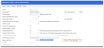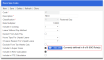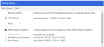Version 15.8.05 New Features
Administration
72424
Preceda has been enhanced to harmonise ESS - Projecting Leave Balances and Projected Leave Accrual Report with flexibility payments. Flexibility payment transactions are now being considered when projecting Leave Balances and generating the Projected Leave Accrual Report.
-
Projecting Leave Balances now refers to the Flexibility Payment Type for pending approved leaves (i.e. approved leave but not paid) so that the number of hours taken from the Flexibility Payment Type will be calculated and deducted from the projected Leave Balance.
Furthermore, the outstanding leave requests (i.e. submitted, approved) are now being referenced when calculating and displaying the projected Leave Balance on My Leave.
-
The Projected Leave Accrual Report now takes Flexibility Payment Type into consideration for pending approved leaves (i.e. Leave Requested, Approved, Imported to Payroll but not paid) when calculating the projected Leave Balance.
The Total Accrued, Total Requested, Imported to Payroll, and Balance after Deduction columns are printing in Hours in the Projected Accrual Report.
-
ESS - Projected Leave Balances are consistent and comparable with the Projected Leave Accrual Report balances.
55929
To make leave liability calculations consistent and comparable across Preceda Leave reports, new configuration options have been introduced to align the date source for leave calculation used for the following reports:
Users are now provided the flexibility to select their preferred date source for calculating leave liabilities. They will have the option to choose either Today's rate or Rate as at Leave Entitlement's Date Accrued To via Program Control LVACC Position 30 or 31, depending on if they are configured with an Effective Dated Pay Rate or with a Non-Effective Pay Rate.
| Name | Position | Options/ Value | Description |
|---|---|---|---|
| Date Source for Calculating Leave Liabilities for Leave Reports for Effective Dated Pay Rates 30 | 30 |
T (or not A) (Default)
|
Use the current date or today's date when calculating employee's leave liabilities for the Leave reports |
| A | Use the rate as at Date Accrued To when calculating employee's leave liabilities for the Leave reports | ||
|
Date Source for Calculating Leave Liabilities for Leave Reports for Non- Effective Dated Pay Rates |
31 |
T (or not A) (Default)
|
Use the current date or today's date when calculating employee's leave liabilities for the Leave reports |
| A | Use the rate as at Date Accrued To when calculating employee's leave liabilities for the Leave reports |
72925
For employees with the Import Leave To field on Design Templates screen set to Payroll, an additional level of (smart) filtering is now available for the Leave Reason field, based on the Leave Type selected. Once enabled the smart filter will ensure that the list of Leave Reasons displayed on My Leave screen are aligned with the STP Payment Type of the leave type they have selected. And when there is only one available Leave Reason, Preceda will automatically prefill the Leave Reason for them.
You may enable this feature via the newly added toggle control called Filter Leave Reason by STP Payment Type on Self Service Options screen, under the Leave Application Settings section.
-
When this toggle is off - which is the current behavior before this enhancement - the Leave Reason shall only be filtered by the Leave Reason Filter if configured and linked to the employee's Group Profile and Payroll Template.
-
(NEW) When this toggle is turned on, the Leave Reason on My Leave is further filtered by the STP Payment Type from the selected Leave Type / Hours Type Code.
To set the smart filtering of Leave Reason by STP Payment Type, ensure that the:
-
Design Template is attached to the Group Profile.
-
Group Profile is attached to the employee's user profile on the Define Users screen.
-
"Import Leave To" is set to Payroll.
-
On the Hours Type Code screen, set the STP Payment Type of the Leave Type you will configure in Leave Type Filter.
-
On the Leave Reason screen, set STP Payment Type you want for this Leave Reason to appear in the prompt.
-
Turn on the toggle switch Filter Leave Reason by STP Payment Type on Self Service Options screen.
|
This new feature has been posted as Ideas on Preceda Community and has successfully made it into Preceda V15.8.05. To access the links, make sure you are logged in to Preceda Community. |
Framework
69988
The End Job button has now been removed from the button group of Systems Jobs in Preceda Console. Having this button before has allowed users to end jobs untimely causing hard to fix data integrity issues. In case users feel stuck and really need to end a job, they will now need to contact the Preceda Support team, who will be able to assess the state of the job and end it in a controlled manner where possible.
Integration
72611, 72740
For a smoother cutover plan for Preceda Dayforce integration customers, new extractors are introduced to Preceda's Dayforce Data Loads to match Fresh Start Employee Data and Tax Information NZ templates in Dayforce Activate.
The new extractors will be available if Preceda variable *PP_DFI_STATUS = A. They will be available in the extractor under Dayforce Data Loads.
The Fresh Start Employee Data extractor, will extract the base details of employees, including all the versions and status. This will apply to both AU and NZ customers.
The Tax Information NZ extractor will allow easy reporting over Tax Code related information of employees in New Zealand. This view will only apply for NZ customers.
72795
For easier and smoother data transfer for the Preceda-Dayforce integration, there is now a mechanism to sync the following latest employee information from Dayforce to Preceda:
-
Employee's Middle Name
-
Aboriginal Torres St Isl (for AU only)
-
Gender
-
State per employee's Primary Work Assignment
-
Make Bypass Surname/ Date of Birth Check upon new hire
This will be done through a microservice running in the background every night to retrieve the latest employee information. Such information is formatted into Mappers, uploaded automatically to Preceda SFTP, ready for immediate processing. If Preceda is in a state of allowing Integration to come in, Payroll Managers shall see incoming Mappers via the Inbound Integration screen.
71636
To improve the default mapping and processing of data in a Workday PECI file in the Standard template Workday XML Transformation file, updates were implemented for the following areas:
-
Update default mapping of data for the below Preceda fields
-
Phone Numbers updated to map from <peci:Formatted_Phone_Number>
-
User Date 1 (Adjusted Service Date) mapped from <peci:Continuous_Service_Date>
-
Effective Start Date now mapped for Allow/Deduct updates from <peci:Compensation_Earnings_and_Deductions>
-
-
Improve the handling of Time Off data to better support multiple records for the same date.
The updates are applied to the mapping for Australia and New Zealand, for the two main PECI Event Types that are supported in Preceda's Workday integration:
-
HIR - New employee Hire event
-
DTA - Data change event; for existing employee
Note that this PECI file Transformation / mapping update has only been applied to the Template used for new Workday integration implementations. No changes have been made to existing customer Transformation configurations.
Payroll
48774
The Generating Record field has been added to the Payslip Hours extractor view. This new field allows you to use extractor to identify when the source of a transaction in the calculated results of the payrun was system generated. This is common in the scenario of a leave transaction, where the employee’s entitlements are insufficient to cover the period of leave, and an unpaid leave transaction is generated.
Until now this information has only been available on the TCHAD report, and after the payrun is closed via the Timecard Cost History extractor view.
Where a transaction has been system generated in this manner (i.e., system splitting leave between paid and leave without pay), this field value will display as G.
73516
In the Allow/Deduct Codes screen, when the values selected for the Classification field is O and for the Year End Print flag (YEPF) field is 0, a new valid option, Task Allowances (AKN), will now be available for STP Payment Type field.
71031
There is now an option to show the YTD Amount of Superannuation, and other allowances or deductions on the employee's Pay Slip. To accommodate this change, the layout of the generated Pay Slip has been updated to provide room for the YTD amounts when selected to be displayed via the Allow/Deduct Codes screen.
In the Allow/Deduct Codes screen, a new tick box Show YTD on Pay Slip has been added. When the field is ticked, the specific A/D Codes YTD amount will display on the Pay Slip, otherwise, it will not be displayed.
Note that if the A/D code has been configured on the Pay slip - Codes to Consolidate screen, the display option of the Primary A/D code will be referenced, overriding the YTD setting of any group item.
The new field has also been added to its corresponding Mapper (M000009) definition, and to the following extractor views:
-
Pay Slip History
-
Pay Slip Details
-
Allow/Deduct Codes
|
This new feature has been posted as an Idea: Option to show YTD Super on Pay Slips on Preceda Community and has successfully made it into Preceda V15.8.05. To access the links, make sure you are logged in to Preceda Community. |
72656
The Express Pay/Termination processes has been enhanced to record OTP tax messages. Upon completion of the Express Pay/Termination Processing and subsequent Payrun execution, OTP messages are imported to Payrun Messages. This feature provides greater visibility to OTP tax calculations performed in Express Pay and Termination transactions
72286
To improve the efficiency in the on-going maintenance of Superannuation-related payments, and for the early detection of missed or incorrect Super payments (i.e. due to operational errors) and potential problems for Australian customers using SGC Rules processing and SGC OTE, a newly added option will now enable navigational improvement from Hours Type Codes and Allow/Deduct Codes screens to SGC OTE screen as well as the two new System Health Checks. This new option is available by setting Position 20 of Program Control PAY29 to 'Y'. Additionally, three new System Health Checks have also been added (i.e., regardless of PAY29) to highlight the potential high-risk settings related to Superannuation.
SGC OTE Information and Button on Hours Type Codes and Allow/Deduct Codes
Some SGC OTE information has been added to Hours Type Codes and Allow/Deduct Codes screens which is visible when Program Control PAY29 is set to Y. The label (i.e., Currently defined in X of Y SGC Rule/s) describes how many SGC Rules are defined where 'X' refers to the count of the Hours Code configured in SGC rules and 'Y' refers to the count of SGC rules currently defined. A SGC OTE button is also displayed when this option is enabled, which provides quick and easy access to the SGC OTE screen when these settings need to be reviewed or updated.
System Health Check
New items have been added on the System Health Check screen to validate the following items:
-
Under Hours Type Code Configuration section:
-
Check on Hours Type code(s) to identify if they have been defined in all SGC OTE records (only displayed when PAY29 Position 20 is set to Y).
-
Check on Hours Type code(s) with Include Super Gross not ticked when they are currently included in at least one SGC OTE record.
-
-
Under Allow/Deduct Code Configuration section:
-
Check on A/D code(s) which potentially qualify as OTE for Super Guarantee purposes to identify if they have been defined in all SGC OTE records (only displayed when PAY29 Position 20 is set to Y).
-
Check on A/D code(s) with Include Super Gross not ticked when they are currently included in at least one SGC OTE record.
-
-
Under Payment Details - Current Employees section:
-
Check on current employee(s) who have a Classification 'S' Allow/Deduct code with a rate stored at the employee level, which is less than the current effective rate on Allow/Deduct code itself.
-
72441
To improve operational efficiency, especially for employers with large volume of underage workforces, in complying with the renewed tax legislative instrument for Australia in protecting low-income minors, a new option to automatically suppress withholding tax (PAYG) when employees meet the legislative criteria.
When Program Control PAY42, position 19 is set to Y:
-
This will enable automatic suppressing of withholding tax (PAYG) for employees who meet the following conditions:
-
Are under 18 at the time of payment
-
Have no TFN (Tax Code '4')
-
Earn less than/equal $350 per week
-
-
A new field Low-Income Minor Weekly Threshold field will be displayed on the Tax & Rounding screen where the weekly threshold can be maintained and be used in the Calculate Payrun Process.
For employees who have met the conditions and have their tax suppressed, a message will be output to the Payrun Message screen: "Tax suppressed because: Age is (A) at the Payment Date (dd/MM/yyyy); Tax Code is 4; and Weekly Gross (X) is less than (Y)".
-
A - refers to the age of the employee during payment date
-
dd/MM/yyyy - refers to the date when payment was made
-
X - refers to the weekly taxable gross
-
Y - refers to the weekly threshold amount
System Management
47557
The layout of the Restore Library screen has been optimized to help users smoothly identify the appropriate option. Contrary to the previous confusing layout, which often caused user errors in need of assistance from support, the updated screen layout aims for a more structured view with accurate and clear information on the recommended actions before selecting the desired option, and where to obtain more information. These improvements will help both the users and the Preceda Support team.
Following are the changes applied to the screen's layout:
-
The Save Type field has now been changed to Restore Options field.
-
Beside the field, a user prompt will be displayed: Ensure you read the Knowledge Base prior to running this process.
-
-
The most common customer option of After Payrun is now selected by default.
-
The Reset setting field is now located under the After Payrun option.
-
Under the most common option, there is a new field tick box field, Other Restore Options.
-
Beside the field, a user prompt will be displayed: Contact Support prior to using any of the Other Restore Options
-
When ticked, the other restore options will display: Before Payrun, Miscellaneous Functions, and Non Payrun. Otherwise, these options are hidden by default.
-
Note that only one (1) option is allowed to be ticked at any time (i.e., when one of the other restore options is ticked, the After Payrun option will be unticked automatically). When the Other Restore Options is unticked, the three (3) options will be hidden again and the After Payrun option will be selected.
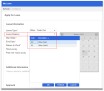
_thumb_104_104.png)
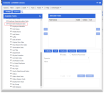
_thumb_104_104.png)
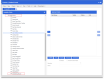
_thumb_104_104.png)