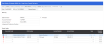Bank Details
This window allows for the setup of employees bank details in relation to net pay and any deductions requiring a bank account.
Set-up for this Screen
Screen and Field Information
This section details the different parts and fields of the screen.
This saves the updates to the effective dated record.
This is only enabled if the record the user is looking at has a From date after the employee Paid Up To date.
This refreshes the current record.
This option makes the form editable with the exact dates and values for the record you are currently looking at.
Clicking Change implies that the current record is to be overridden/ updated with the values the you have entered on the screen.
Clicking Change enables the second level Toolbar displaying the From and To fields as well as the Change Reason.
This allows you to view and select effective dated records available.
This becomes enabled once you click Change. For the record you are creating, select a From date - when the new record will become effective.
The To date will always be automatically populated depending on the record already existing. When creating a new record that will occur before the latest record, the To date of the prior record will default to 'latest record From date - 1'.
If you are creating the latest record, it will automatically be set to '31/12/9999'.
Identify the reason for updating the effective dated record.
In case it is required to remove an employee's Net Pay details for a time (i.e. due to Pay Method changes or any other situation), all fields on the form may be left blank and the screen will save the record with no values at all. Additionally, filling out mandatory fields becomes conditional when one or more of them have been populated.
Fields
This is the bank's BSB number associated with the employee.
This is the employee's bank account number.
This is the employee's three-character secondary Bank Account Number .
The first character defaults to zero and cannot be changed. Thus, when entering a suffix/ secondary Bank Number of 010, enter only '10'.
This is the name of the account that the funds are to be deposited. This is usually the employee's name.
Although this field accepts any character, special characters should not be entered in the Account Name.
This is used to store the Payee/ Other Party Particulars information for the Bank File, which may be used for displaying on Bank Statements.
This is used to store the Payee/ Other Party Analysis Code for the Bank File, which may be used for displaying on Bank Statements.
This is used to store the Payee/ Other Party Reference information for the Bank File, which may be used for displaying on Bank Statements.
The Bank Splits section of the window allows for the splitting of the employee's net pay between bank accounts. The split amounts are processed as deductions. If this is not required, the value is credited to the net pay bank account specified in the previous fields. These bank splits have no impact on the reporting or payment of the employee's net pay value.
- For existing records with Classification of 'K', a validation is performed on the Standard Amount field when changing the Type to 'P' (Percentage) then clicking Save. If the value is higher than '100', an error message will be displayed notifying users that records with 'P cannot have a value higher than '100'. On the other hand, when changing to Type 'A', no validation will occur.
- The Bank Splits filter allows the selection of A/D codes from Classification 'K' only. When a Bank Split filter has not been attached to the employee ESS template, A/D codes from Classification K will be listed in the Bank Splits browse list.
- Click the icon
 on the row you need to delete in order to mark the row for removal. The Action column of this browse list is activated while the Delete button on the Toolbar is disabled.
on the row you need to delete in order to mark the row for removal. The Action column of this browse list is activated while the Delete button on the Toolbar is disabled. - The icon
 indicates that the records have been marked for removal where clicking the Save button will delete the marked transactions. Likewise, clicking the icon
indicates that the records have been marked for removal where clicking the Save button will delete the marked transactions. Likewise, clicking the icon  will undo the mark for removal.
will undo the mark for removal. -
The Contract Paid Amount field on the Bank Splits browse list is only visible when the Bank Details record time frame includes the Payment Date of the last payrun.
- Editing Past records will not have any effect on employee payment as retrospective transactions are not triggered for Bank Splits.
Fields
Only Classification 'K' Allowance/Deduction codes are allowed to be entered / maintained on this screen.
| Code | Description |
|---|---|
| K |
Bank Credit Split
The K classification should not be used where an employee's pay is paid by two or more different pay methods. |
This is the employee's BSB number.
This is the employee's bank account number.
This is the employee's three-character secondary Bank Account Number .
This is the name of the account that the funds are to be deposited. This is usually the employee's name.
Although this field accepts any character, special characters should not be entered in the Account Name.
This indicates the type of split whether in Amount or Percentage.
| Code | Description |
|---|---|
| Blank/ A | Amount |
| P | Percentage |
This is the amount to be deducted from the employee's pay and credited to the nominated bank account.
When a Bank Split record is created on E010, this field is to be assigned with a value of ‘1’ as Standard Units are not allowed to be specified.
This is used to store the Payee/ Other Party Particulars information for the Bank File, which may be used for displaying on Bank Statements.
This is used to store the Payee/ Other Party Analysis Code for the Bank File, which may be used for displaying on Bank Statements.
This is used to store the Payee/ Other Party Reference information for the Bank File, which may be used for displaying on Bank Statements.
This enables you to reset the value in the Contract Paid Amount field to '0' once a future effective dated record becomes effective.
- This is ticked by default every time a new effective dated record is created.
- Setting this field to 'Y' (by ticking) resets the Contract Paid Amount to '0' while 'N' keeps the value as is. Unticking this field ('N') will not impact the amount already accounted for as this flag is only applicable when the record comes into effect.
- This field offers the flexibility to end date the A/D (Classification K) record, and set the Start Date of a new effective dated record for this A/D without having to reset back to '0' the Contract Paid Amount. This also allows you to define a future effective dated record that might require the values to be reset to '0' to ensure that the employees will get the whole lot of their contract allowance for a different period of time.
Contract Amount is the maximum amount that will be paid.
The Allowance/ Deduction, in this instance Classification K, will automatically cease when this amount is reached.
The availability of this field depends on the date the employee has been paid for the last time. This field is only visible when the record covers the payment date of last payrun.
| Record Date Range | Contract Paid Amount Behavior |
|---|---|
| Before Payment Date of last payrun | Hidden |
| Covers Payment Date of last payrun | Visible, Editable |
| After Payment Date of last payrun | Hidden |
During the payrun, the Standard Amount will be added to Contract Paid Amount as it is a running total of what has been paid. If the Contract Amount is reached during the pay period, only a portion of Standard Amount is paid so that what is paid is within the maximum limit set.
- Contract Amount =
 500
500
- Contract Paid Amount =
 450
450
- Contract Standard Amount =
 100
100
 500 -
500 -  450 =
450 =  50, which is less than the Contract Standard Amount of
50, which is less than the Contract Standard Amount of  100. The amount to be paid this period will be
100. The amount to be paid this period will be  50.
50.
Rules and Guidelines
- An Allowance/Deduction code should be setup on the Salary window that contains the amount of the deductions.
- The Allowance/Deduction code used when setting up the deduction must then be used to define the details on this window.
- If the employee is paid by direct credit to a bank account, the details must be entered before payment can commence.
- In New Zealand it is required that employees have the ability to have amounts deducted from their wages/salary and paid direct to a third party such as for rent, fines or a payment to a Building Society etc.
- A bank account number in New Zealand can be up to 10 digits long, with the first 7 character being the primary account number and the last three characters the secondary account number. The Primary account number is entered into the Account Number field and the Secondary account number is entered into the Suffix field.
- Various Bank File Formats are available
- When the Payrun is processed, the Bank Details to be used for the employee are the ones effective at the Payment Date set on the Payrun Header screen. This means that if a retrospective payment is being performed as part of the Payrun, or the employee is paid up to the end of the month but the money transaction is completed on the 15th of the month, then the money will be distributed in between the accounts registered for the employee as Net Pay and Bank Splits in the record current on the given Payment Date, and not the ones that will be or were effective at the end of the Pay Period.
- Past effective dated Bank Details can be adjusted. However, this will not trigger any retrospective processing as the employee has already been paid.
- When entering or maintaining Bank Details, it is important to include a Change Reason.
- Bank Splits (A/D Codes with Classification different from 'K') are not displayed on this screen and A/D codes with Classifications 'K' will be not be displayed on the Allow/Deduct screen.
- The values are attached to a unique period of time to create a unique Bank Details effective dated record.
-
The information on this screen corresponds to the values entered as part of the employee Hire, and will be displayed as read-only. In case there is more than one existing effective dated record, the current effective record is displayed.
- To create a new record, click Change, and the second level Toolbar will be displayed with the From date field automatically populated with today's date (if the record on screen is the current record) and the To date field with '31/12/9999' (or if future records exist, next record From date - 1 day) displayed as read-only (Effective Dating 1). If the record being looked at is a past or future record, it will default to that record set From and To dates.
- You may create a new future effective record by modifying the date in the From date picker to a date in the future, and changing the information in the form (Effective Dating 2). It is not possible to create a new effective dated record prior to the employee Hire Date.
- Once an employee is hired, a record is created for all existing employee-related screens where Effective Dating is applicable. From date is matched with the employee's Hire Date, while the To date is '31/12/9999'.
- Deleting any effective dated records will result in the previous record being extended through the length period of the deleted record.
- Click Effective Dating for more information on the effective dating functionality.