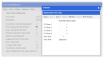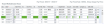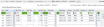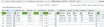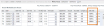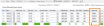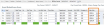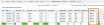Configuration
The Configuration window allows the User to establish the configuration rules for Preceda Time, including the Time Format.
Prerequisites
- Before the configuration is completed check that the Hosted Administrator has run PTSETUP to ensure the Database is setup correctly.
- *PRECEDATIME_0000001
Rules and Guidelines
- As this module can be used by clients with employees in different time zones, this window must be established to reflect the time zone of where the server is located.
- For Hosted Clients, the Preceda Server location is in Adelaide, which is Time Zone 21.
- Ensure that the details in this window are fully understood so that the business requirements are achieved in relation to the Look and Feel of the various aspects of the application.
-
You may configure the leave minimum and maximums hours per segment which forms the validation for leave entries entered via Time Editor, ESS Time Recording and Mobile Time Recording (i.e. NOT My Leave in ESS).
Field Information
This is the format to be used by Preceda Time when displaying records.
| Option | Description |
|---|---|
| 24 Hour Format |
Display times in a 24 hours clock format. |
| AM/PM Format | Display times in the AM/PM format. A time of 2:15pm displays as 215P. |
This is the format for the display of elapsed time.
| Option | Description |
|---|---|
| Hundredths | Display elapsed time in hundredths of a minute - decimal time. A time of 7:30pm displays as 7:50 in hundredths of a minute. |
| Minutes | Display elapsed time in minutes. A time of 7:30pm displays as 7:30 in minutes. |
This is the time zone of the Preceda Server.
| Option | Description |
|---|---|
| 21 | Western Australia, Northern Territory and South Australia |
| 22 | Queensland, New South Wales, Victoria, ACT and Tasmania |
| 23 | New Zealand |
Indicate if the badge numbers are to be established for time punching or not.
| Code | Description |
|---|---|
| N | Badges are not being used. |
| Y | Badges are being used. A badge number entry will be compulsory for every employee using Preceda Time. |
Badge numbers must be numeric and cannot contain any letters or punctuation.
Indicate if the default display, to identify how times are to be presented in the Time Editor, is Actual or Rounded Times.
| Code | Description |
|---|---|
| A | Display time in Actual time. |
| R | Display times in Rounded Time. |
If an employee is absent, indicate if the scheduled time for the employee is to be displayed or not on reports and enquiry windows.
| Code | Description |
|---|---|
| N | Do not display scheduled times. |
| Y | Display scheduled times. |
To activate this field, Prevar *PRECEDATIME_0000001 Position 1 must be set to 'Y'. This field defaults to 'N'.
If this is set to N:
The default behavior for Time Code overrides, where the Time Code has a replacement Daily Rule configured, is to override all segments in that shift with the replacement daily rule.
If this is set to Y:
The default behavior is suppressed, and only the segment time (that has the Time Code Override which incorporates a replacement Daily Rule) will have the Replacement Daily Rule applied. All other segments which do not have the Time Code Override will continue to have the default behavior applied.
To activate this field, Prevar *PRECEDATIME_0000001 Position 1 must be set to 'Y'. This field defaults to 'N'.
If this is set to N:
The default behavior for the creation of new shifts, where the Time Code override has a replacement Daily Rule configured, is that any segment with such an override will be treated as it's own separate shift.
If this is set to Y:
The default behavior is suppressed, and all segments within the shift will be treated as being one shift and not separate shifts.
To activate this field, Prevar *PRECEDATIME_0000001 Position 1 must be set to 'Y'. This field defaults to 'N'.
If this is set to N:
The default behavior for the Interpreter Daily Rules is that one Interpreter Daily Rule applies for all segments of time in a shift. Whatever is entered in the first segment will apply across all segments of the shift.
If this is set to Y:
The default behavior is suppressed, and all Interpreter Daily Rules attached to a Daily Rule (which is entered on a segment for a shift) will be interpreted across the entire shift.
If 4 segments make up a whole shift, and each segment has a different Daily Rule with Interpreter Daily Rules attached, then all 4 will be referenced for each segment.
To activate this field, Prevar *PRECEDATIME_0000001 Position 1 must be set to 'Y'. This field defaults to 'N'.
If this is set to N:
The default behavior for cost splitting is that one Daily Rule can only apply one costing split per shift.
The cost split and daily rule will be the same for each segment of time that makes up a shift.
One Daily Rule = One Cost Split = One Shift, they are the same across each segment of the shift.
For information on About Time Interpreter Cost Splitting, click here.
If this is set to Y:
The default behavior is suppressed, and all segments Interpreter Daily Rule Cost Splits will be applied on all segments in the shift.
If 4 segments make up a whole shift and each segment has a different Daily Rule with Interpreter Daily Rules attached which have Cost Splitting, then all 4 will be referenced for each segment.
Setting this to 'Y' only applies to Cost Splitting Method S.
| Code | Description |
|---|---|
| N | (Default) The system will use the rate that was applied at the time of the entry, when it is assessed in Retro mode. |
| Y | If there is a Salary Code/ wages override on the Time Code, then when the code is assessed in Retro mode the override will be ignored and the base rate will be used. |
To activate this field, Prevar *PRECEDATIME_0000001 Position 1 must be set to 'Y'. This field defaults to 'N'.
Enter the minimum leave hours employees can enter per segment.
If the employees entered leave hours less than the value set in this field (i.e. and the Apply Configuration Time Leave Options is ticked on Time Code Maintenance screen), an error message will be displayed, preventing employees from saving/ submitting their application.
This field is set to '0' by default.
It is important to note that this validation is done per segment and at one segment at a time. If there are records on Time Editor or Time Recording screen entered prior to this validation, it will not be retrospectively checked. This is only for new records added after this option is configured.
Enter the maximum leave hours employees can enter per segment.
If the employees entered leave hours greater than the value set in this field (i.e. and the Apply Configuration Time Leave Options is ticked on Time Code Maintenance screen), an error message will be displayed, preventing employees from saving/ submitting their application.
This field is set to '0' by default.
It is important to note that this validation is done per segment and at one segment at a time. If there are records on Time Editor or Time Recording screen entered prior to this validation, it will not be retrospectively checked. This is only for new records added after this option is configured.