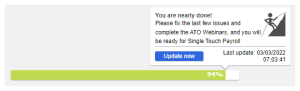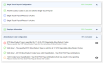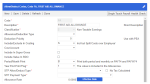Single Touch Payroll Health Check
Single Touch Payroll Health Check screen provides a comprehensive summary of any configuration issues in your database that may prevent the successful submission to the Australian Taxation Office (ATO), allowing you to correct them before submission. This screen efficiently provides insight on the "health" of your data and your progress in preparation for Single Touch Payroll.
Prerequisite
- There is no prerequisite in using this screen.
Rules and Guidelines
- The Health Check is automatically run every evening so that your changes for the day will apply after the run. Should you need your changes to be available the moment you perform them, you may click the Update Now button on the Overall Progress section to instantly view your new progress.
-
Once your data is ready (i.e. meaning there are no outstanding errors on the Single Touch Payroll Health Check screen) and activated for STP Phase 2 reporting (i.e. Prevar *PP_STPPHASE2 = A), the containers STP Phase 2 Mapping and STP Phase 2 Field Validation as well as the check for Single Touch Payroll Phase 2 is Active in Single Touch Payroll Configuration are then visible on the System Health Check screen, and the percentages will include these checks.
Screen Details
This screen is composed of an overall progress and collapsible containers with warnings or issues grouped by:
- Single Touch Payroll Configuration
- Employer Information
- Allow/Deduct Code Configuration
- STP Phase 2 Mapping
- STP Phase 2 Field Validation
- STP Reportable Employee Information
- Past Employee Warnings
The diagnostic of solved/ unsolved issues and warnings are found within collapsible containers. As you expand a container, you may find the issue for a specific area. This screen efficiently helps and directs you on how you can resolve it.
- Every container displays the issues (solved or unsolved) and warnings found on the respective screen, represented by the following icons:
Icon Description 
Error/ Issue 
Warning

Solved issue 
STP is Active
- To solve the issues displayed on a container, you may click the eye icon
 . This directs you to the actual screen with filtered search results for easy correction.
. This directs you to the actual screen with filtered search results for easy correction.Once you have been directed to the actual Preceda window, a link back to the Health Check screen is available for your use (see image below). Clicking Single Touch Payroll Health Check button at the top-right corner of the window directs you back to Health Check. Note that this feature only appears if you have come from the STP Health Check screen.
-
Once the issues are resolved and you navigate back to the Health Check, refresh the data and the eye icon on the Health Check will disappear. The solved icon
 will then display. If all issues are resolved, the section containers will show the approved icon and the text 100% Completed.
will then display. If all issues are resolved, the section containers will show the approved icon and the text 100% Completed.