Pay Slips
This window enables you to view your current Pay Slip as well as your Pay Slip history information collected during the course of your employment.
Field Information
This field displays the week ending date associated with the selected pay.
This field displays a number which represents a Pay Separator, and is used to indicate if your pay details are divided into more than one pay for the same Payrun.
This refers to the number of weeks included in the pay period of the selected pay.
- 1.00 represents 1 week.
This is the payment method used to identify the method that the payment was made.
The method could be one of the following:
| Code | Description |
|---|---|
| E | Envelope Cash |
| C | Cheque |
| B | Bank Credit |
| N | No Output - The pay is calculated but no payment is made |
This field displays the payment date associated with the selected pay.
This field displays the date that a payment of superannuation was made.
This field refers to the actual taxable gross pay for the selected pay.
This field displays the actual tax calculated for the selected pay.
This field refers to the actual net pay for the selected pay.
The number in this field indicates whether you are included in more than one Payrun for the same pay period.
This field displays the company linked to you at the time of Payrun.
This field refers to the transaction type used to process your pay slip. This could be either a missed pay or an adjustment pay.
This field refers to the period ending date of the modification transaction type.
Buttons
The View button ( 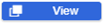 ) will enable when some Pay Slips are selected from the browselist and the Select All (x) Pay Slip(s) checkbox is unticked. Clicking the button will open the Pay Slips in PDF format, each in separate tabs.
) will enable when some Pay Slips are selected from the browselist and the Select All (x) Pay Slip(s) checkbox is unticked. Clicking the button will open the Pay Slips in PDF format, each in separate tabs.
The Download button ( 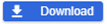 ) will enable when either some Pay Slips are selected from the browselist or the Select All (x) Pay Slips checkbox is ticked.
) will enable when either some Pay Slips are selected from the browselist or the Select All (x) Pay Slips checkbox is ticked.
-
When only one Pay Slip is selected, clicking the button will also only download one PDF file with the naming convention of <Employee Fullname>_<Payment Date>_<Pay Separator ID>.
-
When multiple Pay Slips are selected, a zip file containing all the Pay Slips in PDF will be downloaded. The naming convention for the zip file is Pay Slip_<Employee Fullname>_<Download Datetime>.
The Email button ( 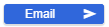 ) will enable when either some pay slips are selected from the browselist or the Select All (x) Pay Slip(s) checkbox is ticked. When the button is clicked, the Email Pay Slip drilldown will appear.
) will enable when either some pay slips are selected from the browselist or the Select All (x) Pay Slip(s) checkbox is ticked. When the button is clicked, the Email Pay Slip drilldown will appear.
-
When a single Pay Slip is selected and is emailed, the recipient will receive the Pay Slip in PDF format.
-
For multiple selection, the recipient will receive a Zip file containing all the Pay Slips.
-
If email Pay Slip encryption is turned on, all recipients will need a password to decrypt each Pay Slip PDF sent through via email. It is recommended that users download Pay Slips first then enclose them in an email separately if they wish to send those Pay Slips to entrusted third parties.
Displays the employee number and name of the employee that owns the Pay Slip.
This is the week ending date associated with the selected pay.
-
If only one (1) Pay Slip from the main screen, it will display the period end date.
-
If multiple Pay Slips are selected, it will display the message: More than 1 Pay Slip selected
By default, the first row is pre-populated with the employee's email. The remaining rows allow the user to specify more email addresses, however, note that these will not be saved for the next sessions.
When no recipient is added, an error message will appear.
Enter additional email information
This refers to the Subject to be displayed on the email. By default, it will display Pay Slip of <Employee Surname><Employee First Name>. This can be changed as desired.
This is the message to be included in the email.
This refers to the File Name used for email control purposes. By default, when a single Pay Slip is selected and a PDF file is sent the naming convention is: <Employee Full Name>_<Payment Date>_<Pay Separator ID>. While when multiple Pay Slips and a zip file is sent, the default naming is: Pay Slip_<Employee Surname><Employee First Name>_<Email Date Time>.
This can be changed as desired. However, take note of the following:
- Do not use special characters such as $, #, ^, @.
- Do not add a file extension.
Click the Send Email button. This will send the Pay Slips to the intended recipient/s.
Click the cancel button and it will cancel all changes made. This will direct you back to the main screen.